Build Your Own PC on a Budget: A DIY Guide for Hobbyists and Gamers / Edition 1 available in Paperback, eBook
Build Your Own PC on a Budget: A DIY Guide for Hobbyists and Gamers / Edition 1
- ISBN-10:
- 0071842373
- ISBN-13:
- 9780071842372
- Pub. Date:
- 10/22/2015
- Publisher:
- McGraw Hill LLC
- ISBN-10:
- 0071842373
- ISBN-13:
- 9780071842372
- Pub. Date:
- 10/22/2015
- Publisher:
- McGraw Hill LLC
Build Your Own PC on a Budget: A DIY Guide for Hobbyists and Gamers / Edition 1
Buy New
$30.00-
PICK UP IN STORE
Your local store may have stock of this item.
Available within 2 business hours
Overview
Design and assemble an inexpensive yet fast and reliable PC
Construct the PC of your dreams using the practical information contained in this hands-on guide. Build Your Own PC on a Budget explains, step-by-step, how to put together a customized computer that is affordable, stable, and powerful. Discover how to choose the parts that fit your needs, safely connect and test components, add video and peripherals, install an operating system, connect to the Internet, and go wireless. Security, maintenance, and software updates are fully covered in this DIY book.
- Look inside a PC and understand how each component works
- Decide what you want from your PC and develop a design plan
- Create a cost-effective parts list and select the best vendors
- Wire up the motherboard, processor, and add-on boards
- Connect storage devices, display adapters, and peripherals
- Securely connect to LANs, WiFi networks, and the Internet
- Install your operating system, device drivers, and applications
- Maintain your PC, update software, and back up your data

Product Details
| ISBN-13: | 9780071842372 |
|---|---|
| Publisher: | McGraw Hill LLC |
| Publication date: | 10/22/2015 |
| Pages: | 320 |
| Product dimensions: | 7.30(w) x 9.10(h) x 0.80(d) |
About the Author
his blood, having produced 98 books and more than 600 articles to date. The
topics range from networking to home security and from database
management to heads-down programming. Some of John’s current books
include one on Python for beginners and another about MATLAB. His home
security book discusses all sorts of hardware issues, including the installation of
various sensors. John’s technical editing skills have helped more than 63 authors
refine the content of their manuscripts. He has provided technical editing
services to both Data Based Advisor and Coast Compute magazines. During
his time at Cubic Corporation, John was exposed to reliability engineering
and has had an interest in probability ever since.
When John isn’t working at the computer, you can find him outside in the
garden, cutting wood, or generally enjoying nature. He also likes making wine,
baking cookies, and knitting. When not occupied with anything else, John makes
glycerin soap and candles, which come in handy for gift baskets.
