Exam 77-420 Microsoft Excel 2013 / Edition 1 available in Paperback

Exam 77-420 Microsoft Excel 2013 / Edition 1
- ISBN-10:
- 0470133082
- ISBN-13:
- 9780470133088
- Pub. Date:
- 08/05/2013
- Publisher:
- Wiley

Exam 77-420 Microsoft Excel 2013 / Edition 1
Buy New
$109.75Buy Used
$52.44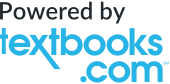
-
SHIP THIS ITEM— This item is available online through Marketplace sellers.
-
PICK UP IN STORECheck Availability at Nearby Stores
Available within 2 business hours
This item is available online through Marketplace sellers.
-
SHIP THIS ITEM
Temporarily Out of Stock Online
Please check back later for updated availability.
This item is available online through Marketplace sellers.
Overview

Product Details
| ISBN-13: | 9780470133088 |
|---|---|
| Publisher: | Wiley |
| Publication date: | 08/05/2013 |
| Series: | Microsoft Official Academic Course Series , #376 |
| Pages: | 512 |
| Product dimensions: | 9.00(w) x 10.90(h) x 0.70(d) |
About the Author
Table of Contents
Lesson Skill MatrixKey Terms
Software Orientation
Starting Excel
Opening Excel
Working in the Excel Window
Using Onscreen Tools
Navigating the Ribbon
Introducing Office Backstage
Using the Microsoft Office FILE Tab and Backstage View
Changing Excel’s View
Change Excel’s View
Splitting a Window
Workplace Ready: Large Workbooks
Opening a New Window
Working with an Existing Workbook
Opening an Existing Workbook
Opening a Workbook from Your SkyDrive
Navigating a Worksheet
Navigating Data with the Go To Command
Working with Excel’s Help System
Using the Help System
Summary Skill Matrix
Assessment
Knowledge Assessment
Competency Assessment
Proficiency Assessment
Mastery Assessment
Lesson Skill Matrix
Key Terms
Creating Workbooks
Creating a Workbook from Scratch
Switching Between Open Workbooks
Saving Workbooks
Naming and Saving a Workbook
Workplace Ready: Organization File Conventions
Saving to Your Skydrive
Saving a Workbook Under a Different Name
Saving a Workbook in a Previous Excel Format
Saving in Different File Formats
Entering and Editing Basic Data in a Worksheet
Entering Basic Data in a Worksheet
Changing Column Width
Editing a Cell's Contents
Deleting and Clearing a Cell's Contents
Using Data Types to Populate a Worksheet
Entering Labels and Using AutoComplete
Entering Numeric Values
Entering Dates
Filling a Series with Auto Fill
Filling Cells with Flash Fill
Cutting, Copying, and Pasting Data
Copying a Data Series with the Mouse
Moving a Data Series with the Mouse
Copying and Pasting Data
Cutting and Pasting Data
Editing a Workbook's Properties
Assigning Keywords
Summary Skill Matrix
Assessment
Knowledge Assessment
Competency Assessment
Proficiency Assessment
Mastery Assessment
Lesson Skill Matrix
Key Terms
Software Orientation
Accessing and Using Backstage view
Printing With Backstage
Printing and Previewing a Document
Using Quick Print to Print a Worksheet
Setting the Print Area
Printing Selected Worksheets
Printing Selected Workbooks
Applying Printing Options
Changing a Printer
Changing the Excel Environment
Customizing the Quick Access Toolbar
Customizing the Ribbon
Customizing the Excel Default Settings
Resetting Default Settings, Ribbon, and Quick Access Toolbar
Accessing and Using Excel Templates
Selecting a Template from the New Tab
Searching for Additional Templates
Workplace Ready: Job Interview Hint
Summary Skill Matrix
Assessment
Knowledge Assessment
Competency Assessment
Proficiency Assessment
Mastery Assessment
Lesson Skill Matrix
Key Terms
Software Orientation
Understanding and Displaying Formulas
Understanding Order of Operations
Building Basic Formulas
Creating a Formula that Performs Addition
Creating a Formula that Performs Subtraction
Creating a Formula that Performs Multiplication
Creating a Formula that Performs Division
Using Cell References in Formulas
Using Relative Cell References in a Formula
Using Absolute Cell References in a Formula
Workplace Ready: Absolute Cell References for Payroll Tracking
Using Mixed Cell References in a Formula
Using External Cell References
Using Cell Ranges in Formulas
Naming a Range
Changing the Size of a Range
Creating a Formula that Operates on a Named Range
Keeping Track of Named Ranges
Assessment
Knowledge Assessment
Competency Assessment
Proficiency Assessment
Mastery Assessment
Lesson Skill Matrix
Key Terms
Software Orientation
Exploring Functions
Displaying Dates and Times with Functions
Exploring Dates
Using TODAY
Using NOW
Workplace Ready: Using Dates at Work
Using the SUM Function
Using the COUNT Function
Using the COUNTA Function
Using the AVERAGE Function
Using the MIN Function
Using the MAX Function
Using a Financial Function
Use PMT
Using Formulas to Create Subtotals
Selecting and Creating Ranges for Subtotaling
Building Formulas for Subtotaling
Modifying Ranges for Subtotaling
Uncovering Formula Errors
Reviewing Error Messages
Tracing and Removing Trace Arrows
Displaying and Printing Formulas
Assessment
Knowledge Assessment
Competency Assessment
Proficiency Assessment
Mastery Assessment
Summary Skill Matrix
Assessment
Knowledge Assessment
Competency Assessment
Proficiency Assessment
Mastery Assessment
Lesson Skill Matrix
Key Terms
Software Orientation
Working with Rows and Columns
Inserting or Deleting a Row or Column
Modifying Row Height and Column Width
Formatting an Entire Row or Column
Hiding or Unhiding a Row or Column
Transposing Rows or Columns
Using Themes
Choosing a Theme for a Workbook
Customizing a Theme
Customizing a Theme by Selecting Fonts and Effects
Workplace Ready: Putting Themes to Work
Modifying a Worksheet’s Onscreen and Printed Appearance
Formatting a Worksheet Background
Viewing and Printing a Worksheet’s Gridlines
Viewing and Printing Column and Row Headings
Inserting Headers and Footers
Adding Page Numbers to a Worksheet
Inserting a Predefined Header or Footer
Adding Content to a Header or Footer
Inserting a Watermark
Repeating Headers and Footers
Preparing a Document for Printing
Adding and Moving a Page Break
Setting Margins
Setting a Worksheet’s Orientation
Scaling a Worksheet to Fit on a Printed Page
Summary Skill Matrix
Assessment
Knowledge Assessment
Competency Assessment
Proficiency Assessment
Mastery Assessment
Lesson Skill Matrix
Key Terms
Software Orientation
Organizing Worksheets
Copying a Worksheet
Renaming a Worksheet
Repositioning the Worksheets in a Workbook
Changing the Color of a Worksheet Tab
Hiding and Unhiding Worksheets
Inserting a New Worksheet into a Workbook
Deleting a Worksheet from a Workbook
Working with Multiple Worksheets
Working with Multiple Worksheets in a Workbook
Hiding and Unhiding Worksheet Windows in a Workbook
Workplace Ready: Ideas for Arranging Worksheets in Excel
Using Zoom and Freeze to Change the Onscreen View
Finding and Replacing Data
Locating Data with the Find Command
Replacing Data with the Replace Command
Assessment
Knowledge Assessment
Competency Assessment
Proficiency Assessment
Mastery Assessment
Lesson Skill Matrix
Key Terms
Software Orientation
Importing Data
Opening Non-Native Files Directly in Excel
Getting External Data
Appending Data to a Worksheet
Workplace Ready: Working with Databases
Ensuring Your Data’s Integrity
Restricting Cell Entries to Certain Data Types
Allowing Only Specific Values to Be Entered in Cells
Removing Duplicate Rows from a Worksheet
Sorting Data
Sorting Data on a Single Criterion
Sorting Data on Multiple Criteria
Sorting Data Using Cell Attributes
Filtering Data
Using AutoFilter
Creating a Custom AutoFilter
Filtering Data Using Cell Attributes
Outlining and Subtotaling Data
Grouping and Ungrouping Data
Auto-Outlining Data
Collapsing Groups of Data in an Outline
Subtotaling Data in Outlines
Setting up Data in a Table Format
Formatting a Table with a Quick Style
Removing Styles from a Table
Defining a Title for a Table
Using the Total Row Command in a Table
Adding and Removing Rows or Columns in a Table
Filtering Records in a Table
Sorting Data on Multiple Columns in a Table
Changing Sort Order in a Table
Removing Duplicates in a Table
Using a Slicer to View Table Data
Converting a Table into a Range
Saving Work with Macros
Recording a Basic Macro
Workplace Ready: Planning to Record a Macro
Running a Macro
Managing Macro Security
Assessment
Knowledge Assessment
Competency Assessment
Proficiency Assessment
Mastery Assessment
Circling Back 2
Lesson Skill Matrix
Key Terms
Software Orientation
Workplace Ready: Begin Your Excel Portfolio
Using Formulas to Conditionally Summarize Data
Using SUMIF
Using SUMIFS
Using COUNTIF
Using COUNTIFS
Using AVERAGEIF
Using AVERAGEIFS
Using Formulas to Look Up Data in a Workbook
Using VLOOKUP
]Using HLOOKUP
Adding Conditional Logic Functions to Formulas
Using IF
Using AND
Using OR
Using NOT
Using IFERROR
Using Formulas to Modify Text
Converting Text to Columns
Using LEFT
Using RIGHT
Using MID
Using TRIM
Using PROPER
Using UPPER
Using LOWER
Using CONCATENATE
Using FIND
Using SUBSTITUTE
Assessment
Knowledge Assessment
Competency Assessment
Proficiency Assessment
Mastery Assessment Lesson 11: Securing and Sharing Workbooks
Lesson Skill Matrix
Key Terms
Software Orientation
Securing Your Work Before Sharing It with Others
Protecting a Worksheet
Protecting a Workbook
Workplace Ready: Passwords and Security
Allowing Multiple Users to Edit a Workbook Simultaneously
Using the Document Inspector
Marking a Document as Final
Distributing a Workbook by Email and the Cloud
Distributing a Workbook by Email
Sharing a Workbook in the Cloud
Tracking Changes to a Workbook
Turning Track Changes On and Off
Setting Track Changes Options
Inserting Tracked Changes
Deleting Your Changes
Accepting Changes from Another User
Rejecting Changes from Another User
Removing Shared Status from a Workbook
Adding Comments to a Workbook
Inserting a Comment
Viewing a Comment
Editing a Comment
Deleting a Comment
Printing Comments in a Workbook
Assessment
Knowledge Assessment
Competency Assessment
Proficiency Assessment
Mastery Assessment
Lesson Skill Matrix
Key Terms
Software Orientation
Building Charts
Workplace Ready: Personal Charts
Selecting Data to Include in a Chart
Moving a Chart
Choosing the Right Chart for Your Data
Using Recommended Charts
Creating a Bar Chart
Formatting a Chart with a Quick Style
Formatting a Chart with a Quick Layout
Formatting the Parts of a Chart MANUALLY
Editing and Adding Text on Charts
Formatting the Data Series
Changing the Chart's Border Line
Modifying a Chart’s Legend
Modifying a Chart
Adding Elements to a Chart
Deleting Elements from a Chart
Adding Additional Data Series
Resizing a Chart
Choosing a Different Chart Type
Switching Between Rows and Columns in Source Data
Using New Quick Analysis Tools
Adding a Chart or Sparklines
Working with Totals
Applying Conditional Formatting
Creating PivotTables and PivotCharts
Creating a Basic PivotTable
Adding a PivotChart
Assessment
Knowledge Assessment
Competency Assessment
Proficiency Assessment
Mastery Assessment
Lesson Skill Matrix
Key Terms
Software Orientation
Inserting Pictures
Inserting a Picture from a File
Inserting an Online Picture
Adding Shapes, Lines, Text Boxes, and WordArt
Adding Shapes
Drawing Lines
Adding Text to a Shape
Adding a Text Box
Using WordArt
Deleting, Copying and Moving Graphics
Deleting Graphics
Moving Graphics
Copying Graphics
Formatting Graphics
Applying Styles to Shapes and Changing Styles
Resizing a Graphic
Rotating a Graphic
Stacking Overlapping Graphics
Adding Graphic Enhancements Using Picture Tools
Making Corrections to a Graphic
Using the Color Feature to Enhance Images
Changing a Graphic with Artistic Effects
Applying a Picture Style
Resetting a Picture to Its Original State
Using Picture Properties
Using a Screenshot to Capture and Crop Images
Workplace Ready: Using Graphics in Excel and Other Office Applications
Using SmartArt Graphics
Creating a Flowchart
Creating an Organization Chart
Assessment
Knowledge Assessment
Competency Assessment
Proficiency Assessment
Mastery Assessment
