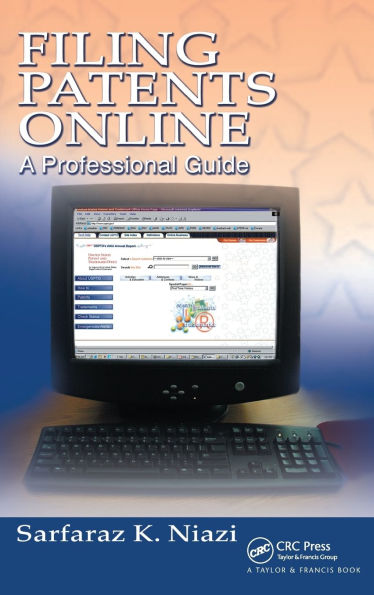Filing Patents Online: A Professional Guide
The average cost of an uncomplicated patent application filing is about $10,000. This high cost can leave thousands of inventors out in the cold. Filing Patents Online: A Professional Guide is a complete manual that walks inventors through each step of filing and prosecuting the patent online at a fraction of the cost. The online filing system recommended in the book allows continuous monitoring of the review status and for a much faster approval than the traditional route. Drawing from the many years of the author's experience as both an inventor and a patent agent, this guide teaches the methods of research, planning, and the art of writing winning claims that will result in commercially valuable patents.
1103163014
Filing Patents Online: A Professional Guide
The average cost of an uncomplicated patent application filing is about $10,000. This high cost can leave thousands of inventors out in the cold. Filing Patents Online: A Professional Guide is a complete manual that walks inventors through each step of filing and prosecuting the patent online at a fraction of the cost. The online filing system recommended in the book allows continuous monitoring of the review status and for a much faster approval than the traditional route. Drawing from the many years of the author's experience as both an inventor and a patent agent, this guide teaches the methods of research, planning, and the art of writing winning claims that will result in commercially valuable patents.
240.0
In Stock
5
1

Filing Patents Online: A Professional Guide
462
Filing Patents Online: A Professional Guide
462
240.0
In Stock

Product Details
| ISBN-13: | 9781138423060 |
|---|---|
| Publisher: | Taylor & Francis |
| Publication date: | 12/18/2020 |
| Pages: | 462 |
| Product dimensions: | 6.12(w) x 9.19(h) x (d) |
From the B&N Reads Blog