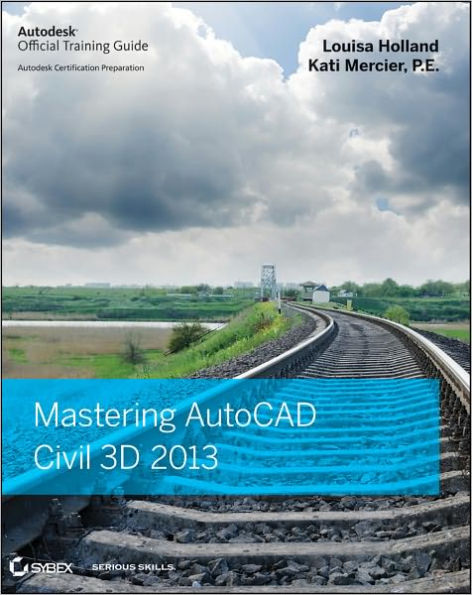eBook
Available on Compatible NOOK devices, the free NOOK App and in My Digital Library.
Related collections and offers
Overview
A complete tutorial and reference for AutoCAD Civil 3D 2013
Autodesk's Civil 3D is the leading civil engineering software, and this reliable training guide has been thoroughly revised and updated to offer a fresh perspective on this powerful engineering package. Filled with illustrative examples, new datasets, and new tutorials, this book shows how elements of the dynamic engineering program work together and discusses the best methods for creating, editing, displaying, and labeling all of a civil engineering project's elements.
The book's straightforward explanations, real-world examples, and practical tutorials focus squarely on teaching vital Civil 3D tips, tricks, and techniques. The authors' extensive real-world experience and Civil 3D expertise allows them to focus on how the software is used in real-world professional environments and present topics and techniques that are not documented elsewhere.
- Offers an overview of key concepts and the software's interface
- Discusses the best methods for creating, editing, displaying, and labeling all of a civil engineering project's elements
- Features in-depth, detailed coverage of surveying, points, alignments, surfaces, profiles, corridors, grading, LandXML and LDT Project Transfer, cross sections, pipe networks, visualization, sheets, and project management, as well as Vault and data shortcuts
- Offers help for the Civil 3D Certified Associate and Certified Professional exams
This book is the only complete, detailed reference and tutorial for Autodesk's extremely popular and robust civil engineering software.

Product Details
| ISBN-13: | 9781118330715 |
|---|---|
| Publisher: | Wiley |
| Publication date: | 07/18/2012 |
| Sold by: | JOHN WILEY & SONS |
| Format: | eBook |
| Pages: | 1104 |
| File size: | 106 MB |
| Note: | This product may take a few minutes to download. |
About the Author
Read an Excerpt
Table of Contents
Introduction xxiChapter 1 The Basics 1
The Interface 1
Toolspace 2
Panorama 17
Ribbon 18
Civil 3D Templates 19
Starting New Projects 20
Importing Styles 23
Labeling Lines and Curves 24
Coordinate Line Commands 24
Direction-Based Line Commands 27
Re-creating a Deed Using Line Tools 32
Creating Curves 34
Standard Curves 34
Best Fit Entities 38
Attach Multiple Entities 41
The Curve Calculator 41
Adding Line and Curve Labels 43
Using Transparent Commands 45
Standard Transparent Commands 46
Matching Transparent Commands 47
The Bottom Line 48
Chapter 2 Survey 51
Setting Up the Databases 51
Survey Database Defaults 52
The Equipment Database 54
The Figure Prefix Database 55
The Linework Code Set Database 58
Description Keys: Field to Civil 3D 59
Creating a Description Key Set 61
The Main Event: Your Project’s Survey Database 64
Under the Hood in Your Survey Network 69
Other Survey Features 79
The Coordinate Geometry Editor 82
Using Inquiry Commands 85
The Bottom Line 88
Chapter 3 Points 91
Anatomy of a Point 91
COGO Points vs Survey Points 92
Creating Basic Points 92
Point Settings 92
Importing Points from a Text File 95
Converting Points from Non–Civil 3D Sources 98
A Closer Look at the Create Points Toolbar 103
Basic Point Editing 108
Physical Point Edits 109
Panorama and Prospector Point Edits 109
Point Groups: Don’t Skip This Section! 110
Changing Point Elevations 114
Point Tables 116
User-Defined Properties 117
The Bottom Line 120
Chapter 4 Surfaces 123
Understanding Surface Basics 123
Creating Surfaces 124
Free Surface Information 127
Surface from GIS Data 131
Surface Approximations 135
Refining and Editing Surfaces 141
Surface Properties 141
Surface Additions 145
Surface Analysis 164
Elevation Banding 164
Slopes and Slope Arrows 169
Visibility Checker 171
Comparing Surfaces 172
TIN Volume Surface 172
Labeling the Surface 177
Contour Labeling 177
Surface Point Labels 179
Point Cloud Surfaces 182
Importing a Point Cloud 182
Working with Point Clouds 185
Creating a Point Cloud Surface 185
The Bottom Line 187
Chapter 5 Parcels 189
Introduction to Sites 189
Think Outside of the Lot 189
Creating a New Site 194
Creating a Boundary Parcel 195
Using Parcel Creation Tools 197
Creating a Right-of-Way Parcel 200
Adding a Cul-de-Sac Parcel 202
Creating Subdivision Lot Parcels Using Precise Sizing Tools 204
Attached Parcel Segments 204
Precise Sizing Settings 205
Slide Line – Create Tool 207
Swing Line – Create Tool 211
Using the Free Form Create Tool 211
Editing Parcels by Deleting Parcel Segments 214
Best Practices for Parcel Creation 217
Forming Parcels from Segments 217
Parcels Reacting to Site Objects 218
Constructing Parcel Segments with the Appropriate Vertices 223
Labeling Parcel Areas 225
Labeling Parcel Segments 228
Labeling Multiple-Parcel Segments 228
Labeling Spanning Segments 230
Adding Curve Tags to Prepare for Table Creation 232
Creating a Table for Parcel Segments 234
The Bottom Line 235
Chapter 6 Alignments 237
Alignment Concepts 237
Alignments and Sites 237
Alignment Entities 238
Creating an Alignment 239
Creating from a Line, Arc, or Polyline 240
Creating by Layout 245
Best Fit Alignments 250
Reverse Curve Creation 254
Creating with Design Constraints and Check Sets 256
Editing Alignment Geometry 260
Grip Editing 260
Tabular Design 262
Component-Level Editing 263
Understanding Alignment Constraints 264
Changing Alignment Components 268
Alignments As Objects 269
Alignment Properties 269
The Right Station 273
Assigning Design Speeds 275
Labeling Alignments 277
Alignment Tables 281
The Bottom Line 284
Chapter 7 Profiles and Profile Views 287
The Elevation Element 287
Surface Sampling 288
Layout Profiles 296
The Best Fit Profile 308
Creating a Profile from a File 309
Editing Profiles 310
Grip Profile Editing 310
Parameter and Panorama Profile Editing 311
Component-Level Editing 314
Other Profile Edits 315
Matching Profile Elevations at Intersections 317
Profile Views 317
Creating Profile Views during Sampling 317
Creating Profile Views Manually 317
Splitting Views 318
Editing Profile Views 326
Profile View Properties 327
Profile View Labeling Styles 338
Profile Labels 342
Profile Utilities 345
Superimposing Profiles 345
Object Projection 346
Quick Profile 348
The Bottom Line 349
Chapter 8 Assemblies and Subassemblies 351
Subassemblies 351
The Tool Palettes 351
The Corridor Modeling Catalog 353
Adding Subassemblies to a Tool Palette 353
Building Assemblies 354
Creating a Typical Road Assembly 355
Subassembly Components 362
Jumping into Help 364
Commonly Used Subassemblies 366
Editing an Assembly 369
Creating Assemblies for Nonroad Uses 373
Specialized Subassemblies 377
Using Generic Links 378
Daylighting with Generic Links 381
Working with Daylight Subassemblies 382
Advanced Assemblies 387
Offset Assemblies 387
Marked Points and Friends 388
Organizing Your Assemblies 389
Storing a Customized Subassembly on a Tool Palette 390
Storing a Completed Assembly on a Tool Palette 391
The Bottom Line 392
Chapter 9 Custom Subassemblies 393
The User Interface 393
Tool Box 394
Flowchart 394
Properties 394
Preview 394
Settings and Parameters 395
Creating a Subassembly 395
Defining the Subassembly 395
Building the Subassembly Flowchart 401
Keeping the Flowchart Organized 410
Importing the Subassembly into Civil 3D 413
Using Expressions 415
Point and Auxiliary Point Class API Functions 415
Link and Auxiliary Link Class API Functions 415
Elevation Target Class API Functions 416
Offset Target Class API Functions 416
Surface Target Class API Functions 417
Baseline Class API Functions 417
Enumeration Type Class API Functions 417
Math API Functions 420
Using an API Function in an Expression 420
Employing Conditional Logic 424
Conditional Logic Operators 424
Decision and Switch Elements 424
Making Sense of Someone Else’s Thoughts 425
The Bottom Line 430
Chapter 10 Basic Corridors 433
Understanding Corridors 433
Corridor Components 434
Baseline 435
Regions 435
Assemblies 435
Frequency 435
Targets 436
Corridor Feature Lines 436
Rebuilding Your Corridor 444
Corridor Tips and Tweaks 445
Corridor Feature Lines 447
Understanding Targets 453
Using Target Alignments and Profiles 453
Editing Sections 459
Creating a Corridor Surface 462
The Corridor Surface 462
Corridor Surface Creation Fundamentals 463
Adding a Surface Boundary 466
Performing a Volume Calculation 471
Non-Road Corridors 472
The Bottom Line 476
Chapter 11 Advanced Corridors, Intersections, and Roundabouts 477
Corridor Utilities 477
Using Alignment and Profile Targets to Model a Roadside Swale 479
Multiregion Baselines 484
Modeling a Cul-de-Sac 486
Using Multiple Baselines 486
Establishing EOP Design Profiles 487
Putting the Pieces Together 489
Troubleshooting Your Cul-de-Sac 492
Intersections: The Next Step Up 494
Using the Intersection Wizard 496
Manually Modeling an Intersection 505
Creating an Assembly for the Intersection 507
Adding Baselines, Regions, and Targets for the Intersections 508
Troubleshooting Your Intersection 513
Checking and Fine-Tuning the Corridor Model 514
Using an Assembly Offset 521
Using a Feature Line as a Width and Elevation Target 528
Roundabouts: The Mount Everest of Corridors 531
Drainage First 531
Roundabout Alignments 532
Center Design 539
Profiles for All 540
Tie It All Together 541
Finishing Touches 542
The Bottom Line 544
Chapter 12 Superelevation 547
Getting Ready for Super 547
Design Criteria Files 549
Ready Your Alignment 552
Super Assemblies 553
Applying Superelevation to the Design 558
Start with the Alignment 558
Transition Station Overlap 560
Oh Yes, You Cant 562
Workin’ on the Railroad 563
Creating a Rail Assembly 564
Applying Cant to the Alignment 565
Superelevation and Cant Views 566
The Bottom Line 568
Chapter 13 Cross Sections and Mass Haul 569
Section Workflow569
Sample Lines vs Frequency Lines 569
Creating Sample Lines 570
Editing the Swath Width of a Sample Line Group 573
Creating Section Views 576
Creating a Single-Section View 576
Creating Multiple Section Views 580
Section Views and Annotation Scale 583
It’s a Material World 585
Creating a Materials List 586
Creating a Volume Table in the Drawing 587
Adding Soil Factors to a Materials List 588
Generating a Volume Report 588
Section View Final Touches 589
Sample More Sources 589
Cross-Section Labels 590
Mass Haul 591
Taking a Closer Look at the Mass Haul Diagram 592
Create a Mass Haul Diagram 593
Editing a Mass Haul Diagram 594
The Bottom Line 596
Chapter 14 Pipe Networks 597
Parts Lists 597
Planning a Typical Pipe Network 598
Part Rules 600
Putting Your Parts List Together 607
Exploring Pipe Networks 612
Creating a Sanitary Sewer Network 613
Creating a Pipe Network with Layout Tools 614
Establishing Pipe Network Parameters 614
Using the Network Layout Creation Tools 615
Creating a Storm Drainage Pipe Network from a Feature Line 622
Changing Flow Direction 625
Editing a Pipe Network 625
Editing Your Network in Plan View 626
Making Tabular Edits to Your Pipe Network 630
Pipe Network Contextual Tab Edits 631
Editing with the Network Layout Tools Toolbar 635
Creating an Alignment from Network Parts 638
Drawing Parts in Profile View 640
Vertical Movement Edits Using Grips in Profile 641
Removing a Part from Profile View 643
Showing Pipes That Cross the Profile View 644
Adding Pipe Network Labels 646
Creating a Labeled Pipe Network Profile Including Crossings 647
Pipe and Structure Labels 650
Creating an Interference Check 650
Creating Pipe Tables 653
Exploring the Table Creation Dialog 653
The Table Panel Tools 656
Under Pressure 657
Pressure Network Parts List 657
Creating a Pressure Network 662
Design Checks 671
Part Builder 674
Part Builder Orientation 675
Understanding the Organization of Part Builder 676
Adding a Part Size Using Part Builder 679
Sharing a Custom Part 681
Adding an Arch Pipe to Your Part Catalog 682
The Bottom Line 682
Chapter 15 Storm and Sanitary Analysis 685
Getting Started on the CAD Side 685
Water Drop 685
Catchments 687
Exporting Pond Designs 695
Exporting Pipes to SSA 698
Storm and Sanitary Analysis 700
Guided Tour of SSA 700
Hydrology Methods 705
From Civil 3D, with Love 716
Make It Rain722
Culvert Design724
Pond Analysis 729
Running Reports from SSA 736
The Bottom Line 740
Chapter 16 Grading 741
Working with Grading Feature Lines 741
Accessing Grading Feature Line Tools 741
Creating Grading Feature Lines 743
Editing Feature Line Information 751
Labeling Feature Lines 772
Grading Objects 774
Creating Gradings 774
Editing Gradings 778
Creating Surfaces from Grading Groups 779
The Bottom Line 784
Chapter 17 Plan Production 785
Preparing for Plan Sets 785
Prerequisite Components 785
Using View Frames and Match Lines 786
The Create View Frames Wizard 787
Creating View Frames 795
Editing View Frames and Match Lines 798
Creating Plan and Profile Sheets 801
The Create Sheets Wizard 801
Managing Sheets 807
Creating Section Sheets 812
Creating Section View Groups 812
Creating Section Sheets 816
Drawing Templates 818
The Bottom Line 820
Chapter 18 Advanced Workflows 823
Data Shortcuts 823
Getting Started 825
Setting a Working Folder and Data Shortcuts Folder 825
Creating Data Shortcuts 827
Creating a Data Reference 829
Updating References 835
Sharing with Earlier Versions of Civil 3D 843
Map Tools: A Transformative Experience 845
Finding Your Map Tools 846
Inserting the Image 847
Transforming to Local Coordinates 847
The Bottom Line 851
Chapter 19 Quantity Takeoff 853
Employing Pay Item Files 853
Pay Item Favorites 854
Searching for Pay Items 858
Keeping Tabs on the Model 861
AutoCAD Objects as Pay Items 861
Pricing Your Corridor 863
Pipes and Structures as Pay Items 868
Highlighting Pay Items 874
Inventorying Your Pay Items 876
The Bottom Line 878
Chapter 20 Label Styles 879
Label Styles 879
General Labels 879
Frequently Seen Tabs 880
General Note Labels 892
Point Label Styles 895
Line and Curve Labels 898
Pipe and Structure Labels 902
Pipe Labels 902
Structure Labels 904
Profile and Alignment Labels 907
Label Sets 907
Alignment Labels 908
Advanced Style Types 924
Table Styles 924
Code Set Styles 926
The Bottom Line 932
Chapter 21 Object Styles 933
Getting Started with Object Styles 933
Frequently Seen Tabs 936
General Settings 939
Point and Marker Object Styles 940
Linear Object Styles 944
Alignment Style 947
Parcel Styles 948
Feature Line Styles 949
Surface Styles 949
Contour Style 950
Triangle and Points Surface Style 953
Analysis Styles 956
Pipe and Structure Styles 960
Pipe Styles 960
Structure Styles 968
Profile View Styles 971
Profile View Bands 978
Section View Styles 982
Group Plot Styles 983
The Bottom Line 987
Appendix A The Bottom Line 989
Chapter 1: The Basics 989
Chapter 2: Survey 991
Chapter 3: Points 993
Chapter 4: Surfaces 996
Chapter 5: Parcels 999
Chapter 6: Alignments 1002
Chapter 7: Profiles and Profile Views 1005
Chapter 8: Assemblies and Subassemblies 1008
Chapter 9: Custom Subassemblies 1009
Chapter 10: Basic Corridors 1013
Chapter 11: Advanced Corridors, Intersections, and Roundabouts 1015
Chapter 12: Superelevation 1017
Chapter 13: Cross Sections and Mass Haul 1019
Chapter 14: Pipe Networks 1021
Chapter 15: Storm and Sanitary Analysis 1023
Chapter 16: Grading 1025
Chapter 17: Plan Production 1028
Chapter 18: Advanced Workflows 1030
Chapter 19: Quantity Takeoff 1032
Chapter 20: Label Styles 1034
Chapter 21: Object Styles 1036
Appendix B Autodesk Civil 3D 2013 Certification 1039
Index 1043