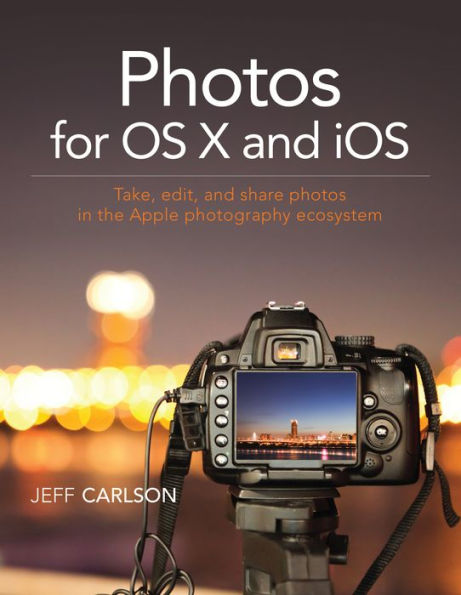For anyone who’s taken photos, you know the frustration of trying to find and manage your snapshots on your iPhone, camera, or Mac. With Photos for OS X, Apple has made it possible to have at your fingertips all your photos. Photos for OS X replaces Apple’s iPhoto and Aperture applications and offers users the ability to organize, view, edit, and share photos from any OS X or iOS device.
In the Photos for OS X and iOS book, best-selling author Jeff Carlson shows you how to tame your photo collection with Apple Photos for OS X app. He shows how to convert your existing iPhoto and Aperture libraries to Photos and how to import new photos from your iPhone and other sources. You’ll learn how to work with photos in the Apple iCloud service as well as edit images on your phone, Mac, and in the cloud. And to show off your snapshots, Jeff shows you how to share your photos through prints and photo books.
Readers will learn how to:
- Import photos from your iPhone and other sources
- Organize your photos through albums, keywords, tags, collections, dates, and geotags
- Convert existing iPhoto and Aperture libraries to Photos for OS X
- Work with your photos in the iCloud Photo library
- Edit photos in the Photos application
- Make prints and photo books
For anyone who’s taken photos, you know the frustration of trying to find and manage your snapshots on your iPhone, camera, or Mac. With Photos for OS X, Apple has made it possible to have at your fingertips all your photos. Photos for OS X replaces Apple’s iPhoto and Aperture applications and offers users the ability to organize, view, edit, and share photos from any OS X or iOS device.
In the Photos for OS X and iOS book, best-selling author Jeff Carlson shows you how to tame your photo collection with Apple Photos for OS X app. He shows how to convert your existing iPhoto and Aperture libraries to Photos and how to import new photos from your iPhone and other sources. You’ll learn how to work with photos in the Apple iCloud service as well as edit images on your phone, Mac, and in the cloud. And to show off your snapshots, Jeff shows you how to share your photos through prints and photo books.
Readers will learn how to:
- Import photos from your iPhone and other sources
- Organize your photos through albums, keywords, tags, collections, dates, and geotags
- Convert existing iPhoto and Aperture libraries to Photos for OS X
- Work with your photos in the iCloud Photo library
- Edit photos in the Photos application
- Make prints and photo books

Photos for OS X and iOS: Take, edit, and share photos in the Apple photography ecosystem
200
Photos for OS X and iOS: Take, edit, and share photos in the Apple photography ecosystem
200
Product Details
| ISBN-13: | 9780134172040 |
|---|---|
| Publisher: | Pearson Education |
| Publication date: | 07/29/2015 |
| Sold by: | Barnes & Noble |
| Format: | eBook |
| Pages: | 200 |
| File size: | 23 MB |
| Note: | This product may take a few minutes to download. |
| Age Range: | 18 Years |