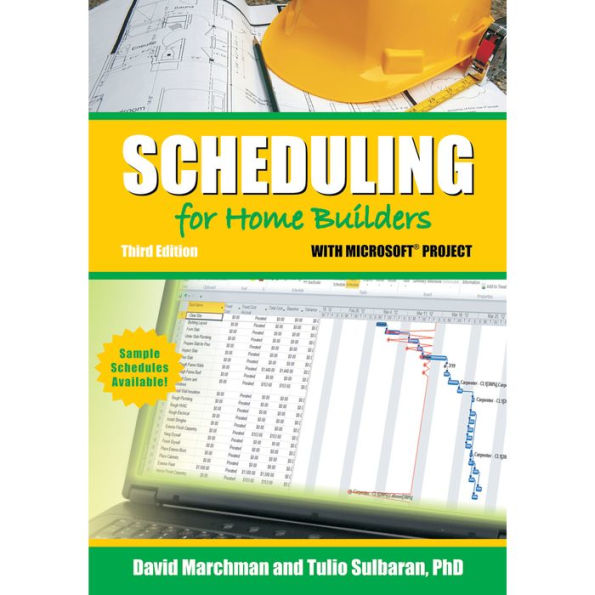Scheduling for Home Builders with Microsoft Project
Your company’s ability to complete a high quality home on time and within budget is your most important asset. Don’t let scheduling problems destroy it. Master project scheduling and you’ll lower overhead and boost profits. Create efficient schedules to monitor and control construction progress using Microsoft® Project 2010. You’ll produce more projects with the same management staff and fewer headaches in the field and the back office. This book will help you schedule your next project with confidence and ease. Learn how to: • • record and communicate progress • • control financial, human, and physical resources • • record expenditures and analyze cost details • • manage cash flow and tasks • • create a baseline schedule and updates Don’t let sloppy scheduling eat up the time and money you need to build your business and move on to your next profitable project. You must have Microsoft® Project 2010 installed on your computer to access the practice files. There are two versions of Microsoft Project - standard and professional. The standard version costs less because it is designed for a single user, whereas the professional version is designed to be used on a server and accessed by multiple users. *Sample schedules are available online. Web address provided in the book. “A formalized scheduling procedure is one of the most powerful tools a builder can use. Scheduling with Microsoft Project illustrates best practices for keeping your projects on time and on budget.” - John Barrows, CGB, GMB, CGP, President, J. Barrows Inc., Wainscott, NY Your company’s ability to complete a high quality home on time and within budget is your most important asset. Don’t let scheduling problems destroy it. Master project scheduling and you’ll lower overhead and boost profits. Create efficient schedules to monitor and control construction progress using Microsoft® Project 2010. You’ll produce more projects with the same management staff and fewer headaches in the field and the back office. This book will help you schedule your next project with confidence and ease. Learn how to: • • record and communicate progress • • control financial, human, and physical resources • • record expenditures and analyze cost details • • manage cash flow and tasks • • create a baseline schedule and updates Don’t let sloppy scheduling eat up the time and money you need to build your business and move on to your next profitable project. You must have Microsoft® Project 2010 installed on your computer to access the practice files. There are two versions of Microsoft Project - standard and professional. The standard version costs less because it is designed for a single user, whereas the professional version is designed to be used on a server and accessed by multiple users. *Sample schedules are available online. Web address provided in the book. “A formalized scheduling procedure is one of the most powerful tools a builder can use. Scheduling with Microsoft Project illustrates best practices for keeping your projects on time and on budget.” - John Barrows, CGB, GMB, CGP, President, J. Barrows Inc., Wainscott, NY
"1109366647"
Scheduling for Home Builders with Microsoft Project
Your company’s ability to complete a high quality home on time and within budget is your most important asset. Don’t let scheduling problems destroy it. Master project scheduling and you’ll lower overhead and boost profits. Create efficient schedules to monitor and control construction progress using Microsoft® Project 2010. You’ll produce more projects with the same management staff and fewer headaches in the field and the back office. This book will help you schedule your next project with confidence and ease. Learn how to: • • record and communicate progress • • control financial, human, and physical resources • • record expenditures and analyze cost details • • manage cash flow and tasks • • create a baseline schedule and updates Don’t let sloppy scheduling eat up the time and money you need to build your business and move on to your next profitable project. You must have Microsoft® Project 2010 installed on your computer to access the practice files. There are two versions of Microsoft Project - standard and professional. The standard version costs less because it is designed for a single user, whereas the professional version is designed to be used on a server and accessed by multiple users. *Sample schedules are available online. Web address provided in the book. “A formalized scheduling procedure is one of the most powerful tools a builder can use. Scheduling with Microsoft Project illustrates best practices for keeping your projects on time and on budget.” - John Barrows, CGB, GMB, CGP, President, J. Barrows Inc., Wainscott, NY Your company’s ability to complete a high quality home on time and within budget is your most important asset. Don’t let scheduling problems destroy it. Master project scheduling and you’ll lower overhead and boost profits. Create efficient schedules to monitor and control construction progress using Microsoft® Project 2010. You’ll produce more projects with the same management staff and fewer headaches in the field and the back office. This book will help you schedule your next project with confidence and ease. Learn how to: • • record and communicate progress • • control financial, human, and physical resources • • record expenditures and analyze cost details • • manage cash flow and tasks • • create a baseline schedule and updates Don’t let sloppy scheduling eat up the time and money you need to build your business and move on to your next profitable project. You must have Microsoft® Project 2010 installed on your computer to access the practice files. There are two versions of Microsoft Project - standard and professional. The standard version costs less because it is designed for a single user, whereas the professional version is designed to be used on a server and accessed by multiple users. *Sample schedules are available online. Web address provided in the book. “A formalized scheduling procedure is one of the most powerful tools a builder can use. Scheduling with Microsoft Project illustrates best practices for keeping your projects on time and on budget.” - John Barrows, CGB, GMB, CGP, President, J. Barrows Inc., Wainscott, NY
29.95
In Stock
5
1

Scheduling for Home Builders with Microsoft Project
152
Scheduling for Home Builders with Microsoft Project
152Paperback(Third edition)
$29.95
29.95
In Stock

Product Details
| ISBN-13: | 9780867186789 |
|---|---|
| Publisher: | National Association of Home Builders |
| Publication date: | 01/01/2012 |
| Edition description: | Third edition |
| Pages: | 152 |
| Product dimensions: | 7.00(w) x 9.90(h) x 0.50(d) |
| Age Range: | 9 Years |
About the Author
From the B&N Reads Blog