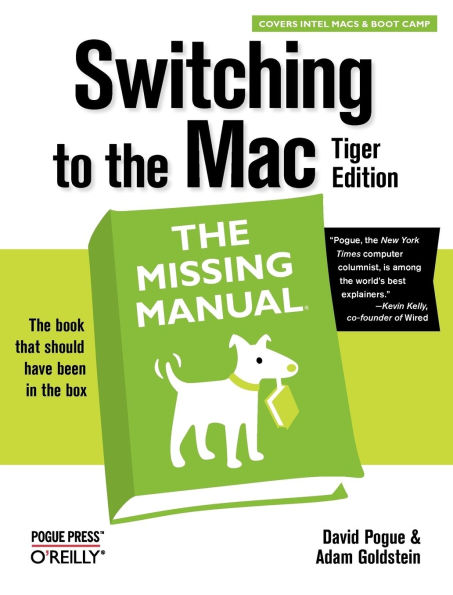5
1

Switching to the Mac, Tiger Edition: The Missing Manual
528
by David Pogue, Adam Goldstein
David Pogue

Switching to the Mac, Tiger Edition: The Missing Manual
528
by David Pogue, Adam Goldstein
David Pogue
Paperback(Older Edition)
$24.95
-
PICK UP IN STORECheck Availability at Nearby Stores
Available within 2 business hours
Related collections and offers
24.95
In Stock
Overview
It's little wonder that longtime Windows users are migrating in droves to the new Mac. They're fed up with the virus-prone Windows way of life, and they're lured by Apple's well-deserved reputation for producing great all-around computers that are reliable, user-friendly, well designed, and now—with the $500 Mac mini—extremely affordable, too. Whether you're drawn to the Mac's stability, its stunning digital media suite, or the fact that a whole computer can look and feel as slick as your iPod, you can quickly and easily become a Mac convert. But consider yourself warned: a Mac isn't just a Windows machine in a prettier box; it's a whole different animal and a whole new computing experience. If you're contemplating—or have already made—the switch from a Windows PC to a Mac, you need Switching to the Mac: The Missing Manual, Tiger Edition. This incomparable guide delivers what Apple doesn't: everything you need to know to successfully and painlessly move to a Mac. The latest reprint of this book has been updated to reflect the new generation of Mac models that run on Intel chips. There's even a new appendix that guides you through the installation of Windows XP on your Macintosh (using adapter software like Boot Camp or Parallels), so that you have the best of all worlds: a single, beautiful machine that can run 100 percent of the world's desktop software. Missing Manual series creator and bestselling author David Pogue teams up with 17-year-old whiz kid and founder of GoldfishSoft (www.goldfishsoft.com) Adam Goldstein to cover every aspect of switching to a Mac—things like transferring email, files, and addresses from a PC to a Mac; getting acquainted with the Mac's interface; adapting to Mac versions of familiar programs (including Microsoft Office); setting up a network to share files with PCs and Macs; and using the printers, scanners, and other peripherals you already own. Covering the latest in Mac OS X v.10.4 "Tiger," Switching to the Mac: The Missing Manual, Tiger Edition explains the hundreds of innovative new features to the Mac OS and how you can understand and make the very most of each. Whether you're a novice or a power user, Switching to the Mac: The Missing Manual, Tiger Edition, teaches you how to smoothly and seamlessly replace (or supplement) your Windows machine—in a refreshingly funny and down-to-earth style—with a mighty Mac.

Product Details
| ISBN-13: | 9780596006600 |
|---|---|
| Publisher: | O'Reilly Media, Incorporated |
| Publication date: | 09/15/2005 |
| Series: | Missing Manual Series |
| Edition description: | Older Edition |
| Pages: | 528 |
| Product dimensions: | 7.00(w) x 9.19(h) x 1.25(d) |
About the Author
David Pogue, Yale '85, is the personal-technology columnist for the New York Times. With nearly 3 million books in print, he is also one of the world's bestselling how-to authors, having written or co-written seven books in the "for Dummies" series (including Macs, Magic, Opera, and Classical Music), along with several computer-humor books and a technothriller, "Hard Drive" (a New York Times "notable book of the year"). Pogue is also the creator and primary author of the Missing Manual series of complete, funny computer books, a joint venture with O'Reilly & Associates. Titles in the series include Mac OS X, Windows XP, iPod, Microsoft Office, iPhoto, Dreamweaver, iMovie 2, and many others. His Web page is www.davidpogue.com, and his email address is david@pogueman.com.
Adam Goldstein runs GoldfishSoft, a shareware company that makes games and utilities for Mac OS X. Adam is the author of AppleScript: The Missing Manual and was a technical editor for O'Reilly's best-selling Mac OS X: The Missing Manual, and an editor for Mac OS X Panther Power User. When he's not writing books or code, Adam attends high school in New Jersey, where he is captain of the Debate and Quizbowl teams and an editor of the school paper.
Adam Goldstein runs GoldfishSoft, a shareware company that makes games and utilities for Mac OS X. Adam is the author of AppleScript: The Missing Manual and was a technical editor for O'Reilly's best-selling Mac OS X: The Missing Manual, and an editor for Mac OS X Panther Power User. When he's not writing books or code, Adam attends high school in New Jersey, where he is captain of the Debate and Quizbowl teams and an editor of the school paper.
Table of Contents
The Missing Credits; About the Author; About the Creative Team; Acknowledgments; The Missing Manual Series; Introduction; What Mac OS X Gives You; What Mac OS X Takes Away; The Dual-Platform Option; A Word About Intel; About This Book; The Very Basics; Part One: Welcome to Macintosh; Chapter 1: How the Mac Is Different; 1.1 Power On, Dude; 1.2 That One-Button Mouse; 1.3 On, Off, and Sleep; 1.4 The Menu Bar; 1.5 Finder = Windows Explorer; 1.6 Dock = Taskbar; 1.7 Menulets = Tray; 1.8 Keyboard Differences; 1.9 Disk Differences; 1.10 Where Your Stuff Is; 1.11 Window Controls; 1.12 Terminology Differences; Chapter 2: Windows and Icons; 2.1 Logging In; 2.2 The Elements of the Mac OS X Desktop; 2.3 Icon View; 2.4 List View; 2.5 Column View; 2.6 What's in Your Home Folder; 2.7 File and Folder Icons; 2.8 Moving and Copying Icons; 2.9 Aliases (Shortcuts); 2.10 Color Labels; 2.11 The Trash; 2.12 Get Info (Properties); 2.13 Finding Files 1: Spotlight; 2.14 Finding Files 2: The Find Command; 2.15 Smart Folders; Chapter 3: The Dock, Desktop, Toolbar, and Sidebar; 3.1 The Dock; 3.2 Dock Features; 3.3 The Sidebar; 3.4 The Finder Toolbar; 3.5 Designing Your Desktop; 3.6 Menulets; Chapter 4: Programs and Documents; 4.1 Launching Mac OS X Programs; 4.2 Switching Programs; 4.3 Exposé: The End of Window Clutter; 4.4 Dashboard; 4.5 How Documents Know Their Parents; 4.6 Keyboard Control; 4.7 The Save and Open Dialog Boxes; 4.8 Three Kinds of Programs: Cocoa, Carbon, Classic; 4.9 The Cocoa Difference; 4.10 How to Use Classic, If You Must; 4.11 Installing Mac OS X Programs; 4.12 Removing Mac OS X Programs; Part Two: Moving In; Chapter 5: Five Ways to Transfer Your Files; 5.1 Transfers by Disk; 5.2 Transfers by Network; 5.3 Transfers by File-Sending Web Site; 5.4 Transfers by Email; 5.5 Transfers by iDisk; 5.6 Transfers by Bluetooth; 5.7 Where to Put Your Copied Files; 5.8 Document-Conversion Issues; Chapter 6: Transferring Email and Contacts; 6.1 Transferring Your Outlook Mail; 6.2 Transferring Your Outlook Address Book; 6.3 Transferring from Outlook Express; 6.4 Transferring Your Eudora Mail; 6.5 Transferring Your Eudora Address Book; 6.6 Email Settings; Chapter 7: Special Software, Special Problems; 7.1 ACDSee; 7.2 Acrobat Reader; 7.3 ACT; 7.4 Ad Subtract (Pop-up Stopper); 7.5 Adobe [your favorite program here]; 7.6 America Online; 7.7 AIM (AOL Instant Messenger); 7.8 Children's Software; 7.9 Earthlink Total Access; 7.10 Easy CD Creator; 7.11 Encarta; 7.12 Eudora; 7.13 Excel; 7.14 Firefox; 7.15 Games; 7.16 Google Desktop Search; 7.17 ICQ; 7.18 Internet Explorer; 7.19 iTunes; 7.20 Kazaa; 7.21 Limewire; 7.22 Macromedia [your favorite program here]; 7.23 MacAfee VirusScan; 7.24 Microsoft Access; 7.25 Microsoft Money; 7.26 Microsoft Office; 7.27 Microsoft Publisher; 7.28 Microsoft Visio; 7.29 Minesweeper; 7.30 MSN Messenger; 7.31 MSN (Service); 7.32 NaturallySpeaking; 7.33 Netscape; 7.34 Newsgroup Readers; 7.35 Norton AntiVirus; 7.36 Norton Utilities; 7.37 Notepad; 7.38 Outlook/Outlook Express; 7.39 Paint Shop Pro; 7.40 Palm Desktop; 7.41 Picasa; 7.42 Pocket PC; 7.43 PowerPoint; 7.44 QuickBooks; 7.45 Quicken; 7.46 RealPlayer; 7.47 RssReader; 7.48 Skype; 7.49 SnagIt; 7.50 Solitaire; 7.51 Street Atlas USA; 7.52 TaxCut, TurboTax; 7.53 WinAmp, MusicMatch; 7.54 Windows Media Player; 7.55 WinZip; 7.56 Word; 7.57 WordPerfect; 7.58 Yahoo Messenger; 7.59 VirtualPC: The Program of Last Resort; Chapter 8: Hardware on the Mac; 8.1 Printers and Printing; 8.2 Faxing; 8.3 Scanning; 8.4 PDF Files; 8.5 Fonts—and Font Book; 8.6 Digital Cameras; 8.7 Disks; 8.8 Burning CDs and DVDs; 8.9 iTunes: The Digital Jukebox; 8.10 DVD Movies; 8.11 Keyboard; 8.12 Mouse; 8.13 Monitors; Part Three: Making Connections; Chapter 9: Getting Online; 9.1 Connecting by Dial-up Modem; 9.2 Broadband Connections; 9.3 The Firewall; 9.4 Switching Locations; 9.5 Multihoming; 9.6 Internet Sharing; Chapter 10: Mail and Address Book; 10.1 Checking Your Mail; 10.2 Writing Messages; 10.3 Reading Email; 10.4 The Junk Mail Filter; 10.5 Address Book; Chapter 11: Safari, iChat, and Sherlock; 11.1 Safari; 11.2 RSS: The Missing Manual; 11.3 iChat; 11.4 Sherlock; Part Four: Putting Down Roots; Chapter 12: Accounts and Security; 12.1 Introducing Accounts; 12.2 Parental Controls; 12.3 Editing Accounts; 12.4 Setting Up the Login Process; 12.5 Signing In, Logging Out; 12.6 Logging Out; 12.7 Fast User Switching; 12.8 The Root Account; 12.9 Six Mac OS X Security Shields; Chapter 13: System Preferences; 13.1 The System Preferences Window; 13.2 .Mac; 13.3 Accounts; 13.4 Appearance; 13.5 Bluetooth; 13.6 CDs & DVDs; 13.7 Classic; 13.8 Dashboard & Exposé; 13.9 Date & Time; 13.10 Desktop & Screen Saver; 13.11 Displays; 13.12 Dock; 13.13 Energy Saver; 13.14 International; 13.15 Keyboard & Mouse; 13.16 Network; 13.17 Print & Fax; 13.18 QuickTime; 13.19 Security; 13.20 Sharing; 13.21 Software Update; 13.22 Sound; 13.23 Speech; 13.24 Spotlight; 13.25 Startup Disk; 13.26 Universal Access; Chapter 14: The Freebie Programs; 14.1 Address Book; 14.2 AppleScript; 14.3 Calculator; 14.4 Chess; 14.5 Dictionary; 14.6 DVD Player; 14.7 Font Book; 14.8 iCal; 14.9 iChat; 14.10 iDVD; 14.11 Image Capture; 14.12 iMovie HD; 14.13 Internet Connect; 14.14 iPhoto; 14.15 iSync; 14.16 iTunes; 14.17 Mail; 14.18 Preview; 14.19 QuickTime Player; 14.20 Sherlock; 14.21 Stickies; 14.22 System Preferences; 14.23 TextEdit; 14.24 Utilities: Your Mac OS X Toolbox; Chapter 15: Installation and Troubleshooting; 15.1 Installing Mac OS X 10.4; 15.2 Troubleshooting; Part Five: Appendix; Appendix A: The "Where'd It Go?" Dictionary; A.1 About [This Program]; A.2 Accessibility Options Control Panel; A.3 Active Desktop; A.4 Add Hardware Control Panel; A.5 Add or Remove Programs Control Panel; A.6 All Programs; A.7 Alt Key; A.8 Automatic Update; A.9 Backspace key; A.10 Battery Level; A.11 BIOS; A.12 Briefcase; A.13 Calculator; A.14 Camera and Scanner Wizard; A.15 CDs; A.16 Character Map; A.17 Clean Install; A.18 Clipboard; A.19 Command Line; A.20 Control Panel; A.21 Copy, Cut, Paste; A.22 Ctrl Key; A.23 Date and Time; A.24 Delete Key (Forward Delete); A.25 Desktop; A.26 Directories; A.27 Disk Defragmenter; A.28 Disks; A.29 Display Control Panel; A.30 DLL Files; A.31 DOS Prompt; A.32 Drivers; A.33 End Task Dialog Box; A.34 Exiting Programs; A.35 Explorer; A.36 Favorites; A.37 Faxing; A.38 File Sharing; A.39 Floppy Disks; A.40 Folder Options; A.41 Fonts; A.42 FTP (File Transfer Protocol); A.43 Help and Support; A.44 Hibernation; A.45 Internet Explorer; A.46 Internet Options; A.47 IRQs; A.48 Java; A.49 Keyboard Control Panel; A.50 Logging In; A.51 Mail Control Panel; A.52 Maximize button; A.53 Menus; A.54 Minimize Button; A.55 Mouse Control Panel; A.56 My Computer; A.57 My Documents, My Pictures, My Music; A.58 My Network Places; A.59 Network Neighborhood; A.60 Notepad; A.61 Personal Web Server; A.62 Phone and Modem Options Control Panel; A.63 Power Options; A.64 Printer Sharing; A.65 Printers and Faxes; A.66 PrntScrn Key; A.67 Program Files Folder; A.68 Properties Dialog Box; A.69 Recycle Bin; A.70 Regional and Language Options Control Panel; A.71 Registry; A.72 Run Command; A.73 Safe Mode; A.74 ScanDisk; A.75 Scheduled Tasks; A.76 Scrap Files; A.77 Screen Saver; A.78 Search; A.79 Shortcut Menus; A.80 Shortcuts; A.81 Sounds and Audio Devices; A.82 Speech Control Panel; A.83 Standby Mode; A.84 Start Menu; A.85 StartUp Folder; A.86 System Control Panel; A.87 System Tray; A.88 Taskbar; A.89 Taskbar and Start Menu Control Panel; A.90 "Three-Fingered Salute"; A.91 ToolTips; A.92 TweakUI; A.93 User Accounts Control Panel; A.94 Window Edges; A.95 Windows (or WINNT) Folder; A.96 Windows Logo Key; A.97 Windows Media Player; A.98 Windows Messenger; A.99 WordPad; A.100 Zip Files; Colophon;From the B&N Reads Blog
Page 1 of