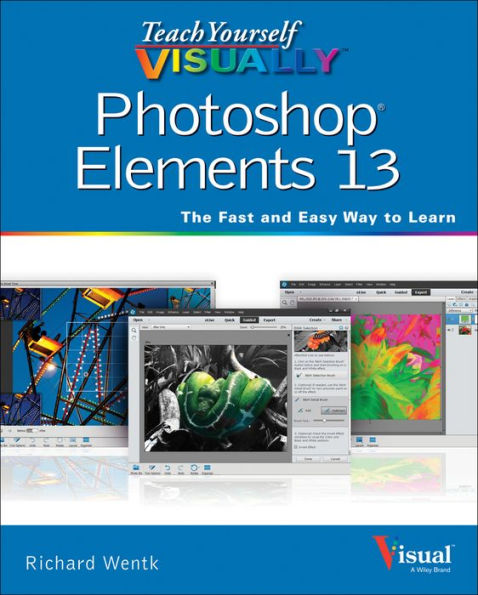Paperback
-
PICK UP IN STORECheck Availability at Nearby Stores
Available within 2 business hours
Related collections and offers
Overview
The straightforward Photoshop Elements guide designed specifically for visual learners
Teach Yourself VISUALLY Photoshop Elements 13 is your user-friendly guide to quickly start editing images like a pro. With full-color screenshots throughout, this highly visual book covers the most important features of Photoshop Elements, reinforcing foundational tasks and introducing brand new features included in the latest update. You'll learn how to import photos from cameras and scanners, and print them or publish them to the Web. Further develop your skills from word processing to editing, retouching, compositing, and adding artistic flair.
- Retouch and repair damaged photos like a pro
- Enhance digital images and composite great group shots
- Change print size, canvas size, and resolution
- Edit images for the Web, and create a Web photo gallery
Whether you're looking to create dynamic sale-worthy images or just put together a nice scrapbook, Photoshop Elements has the tools you need. Why teach yourself by trial and error when you can learn in a fraction of the time with a thorough guide? Teach Yourself VISUALLY Photoshop Elements 13 is the hands-on guide to your digital darkroom.

Product Details
| ISBN-13: | 9781118964668 |
|---|---|
| Publisher: | Wiley |
| Publication date: | 11/17/2014 |
| Series: | Teach Yourself VISUALLY (Tech) Series |
| Pages: | 384 |
| Product dimensions: | 7.30(w) x 9.00(h) x 1.00(d) |
Table of Contents
Chapter 1 Getting Started
Introducing Photoshop Elements 13 4
Understanding Digital Images 6
Start Photoshop Elements 8
Explore the Editor Workspace 9
Tour the Organizer Workspace 10
Switch between the Organizer and the Editor 11
Introducing the Photoshop Elements Tools 12
Switch Editor Modes 14
Work with Tools 16
Work with Panels 18
Set Program Preferences 20
View Rulers and Guides 22
Chapter 2 Importing and Opening Digital Images
Get Photos for Your Projects 26
Import Photos from a Digital Camera or Card Reader 28
Import Photos from a Scanner 30
Import or Search for Photos from a Folder 32
Open a Photo 34
Create a Blank Image 36
Save a Photo 38
Duplicate a Photo 40
Close a Photo 41
Chapter 3 Organizing Your Photos
Introducing the Organizer 44
Open the Organizer 46
Create a Catalog 48
View Photos in the Media Browser 50
View Photos in Full Screen 52
View Photo Information 54
Add a Caption 56
Work with Albums 58
Find Photos 60
Rate Photos 62
View Versions of a Photo 64
Remove a Photo from the Organizer 65
Chapter 4 Using Advanced Organizing Tools
Find Duplicate Photos 68
Work with Keyword Tags 70
Define People in Photos 74
Define Places 76
View Places 78
Define Events 80
Using Smart Events 82
Work with People, Place, and Event Tags 84
Apply an Instant Fix 86
Stack Photos 88
Search for Similar Photos 90
Chapter 5 Applying Basic Image Edits
Manage Open Images 94
Using Layouts 96
Using the Zoom Tool 98
Pan the Image 100
Change the Canvas Size 102
Resize an Image by Resampling 104
Crop an Image 106
Straighten an Image 108
Rotate an Image 109
Work in Quick Mode 110
Apply an Effect in Quick Mode 112
Add a Frame in Quick Mode 113
Apply Automatic Enhancements 114
Add a Texture 116
Undo Edits 118
Revert an Image 119
Import a RAW Image 120
Chapter 6 Making Selections
Select an Area with the Marquee 126
Select an Area with the Lasso 128
Select an Area with the Magic Wand 132
Select an Area with the Quick Selection Tool 134
Select an Area with the Selection Brush 136
Save and Load a Selection 138
Invert a Selection 140
Deselect a Selection 141
Chapter 7 Manipulating Selections
Add to or Subtract from a Selection 144
Move a Selection 146
Apply the Content-Aware Move Tool 148
Hide Flaws by Duplicating a Selection 150
Delete a Selection 151
Rotate a Selection 152
Scale a Selection 153
Skew or Distort a Selection 154
Refine the Edge of a Selection 156
Use Feathering to Create a Soft Border 158
Chapter 8 Enhancing and Retouching Photos
Quickly Fix a Photo 162
Remove Red Eye 164
Retouch with the Clone Stamp Tool 166
Remove a Spot 168
Sharpen an Image 170
Remove a Color Cast 172
Fix Keystone Distortion 174
Recompose a Photo 176
Create a Photo Panorama 178
Chapter 9 Enhancing Lighting and Color
Adjust Levels 182
Adjust Shadows and Highlights 184
Change Brightness and Contrast 186
Use the Dodge and Burn Tools 188
Fix Exposure 190
Use the Blur and Sharpen Tools 192
Adjust Skin Color 194
Adjust Color with the Sponge Tool 196
Replace a Color 198
Turn a Color Photo into Black and White 200
Add Color to a Black and White Photo 202
Adjust Colors by Using Color Curves 204
Apply the Auto Smart Tone Tool 206
Chapter 10 Apply Guided Edits
Restore an Old Photo 210
Improve a Portrait 212
Apply a Lomo Camera Effect 216
Add Motion with Zoom Burst 218
Miniaturize Scenes with Tilt Shift 220
Create Soft Focus with the Orton Effect 222
Apply a Reflection 224
Put an Object Out of Bounds 226
Create a Vintage Look 228
Using Selective Color 230
Create Black and White Noir 231
Chapter 10 Apply Guided Edits
Chapter 11 Painting and Drawing on Photos
Set the Foreground and Background Colors 234
Add Color with the Brush Tool 236
Change Brush Styles 238
Use a Brush to Replace a Color 240
Adjust Colors with the Smart Brush 242
Draw a Simple Shape 246
Add an Arrow 248
Apply the Eraser 250
Apply a Gradient 252
Add Content from the Graphics Panel 254
Add Text 256
Modify Text 258
Create Warped Text 260
Draw Text around a Shape 262
Add an Effect to Text 264
Add a Bubble Caption 266
Chapter 12 Applying Filters
Equalize an Image 270
Create a Negative 271
Blur an Image 272
Distort an Image 274
Turn an Image into Art 276
Turn an Image into a Sketch 278
Create a Print Halftone 280
Add Lens Flare 282
Work with Text 284
Chapter 13 Using Layers
Introducing Layers 288
Create and Add to a Layer 290
Hide a Layer 292
Move a Layer 293
Duplicate a Layer 294
Delete a Layer 295
Reorder Layers 296
Change the Opacity of a Layer 298
Link Layers 299
Merge Layers 300
Rename a Layer 301
Create a Fill Layer 302
Create an Adjustment Layer 304
Blend Layers 306
Add a Layer Mask 308
Edit a Layer Mask 310
Chapter 14 Applying Styles and Effects
Add a Drop Shadow to a Layer 314
Add a Fancy Background 316
Create a Beveled Edge 318
Apply Image Effects 320
Add a Watermark 322
Work with Expert Frames 324
Apply an Effect with an Action 326
Add to Favorites 328
Chapter 15 Saving and Sharing Your Work
Save a Photo for the Web 332
Convert File Types 334
E-mail Images 336
Print Photos 338
Create a Slideshow 340
Create a Photo Book 344
Share Photos on Facebook 348
Share a Photo on Twitter 352
Export Photos 354
Set up Adobe Revel 356
Share an Album with Adobe Revel 358
Back Up a Catalog 360
Index 362