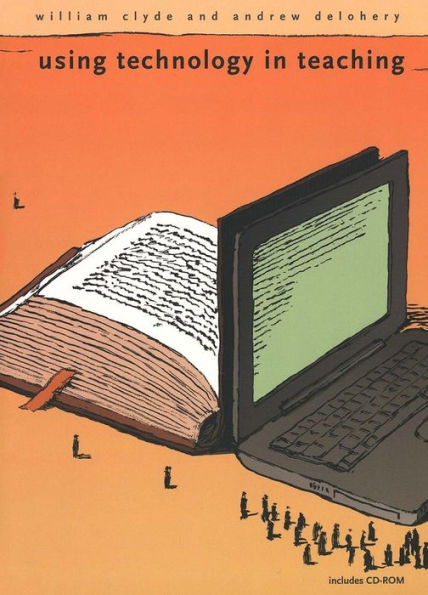Using Technology in Teaching available in Paperback

Using Technology in Teaching
- ISBN-10:
- 0300103948
- ISBN-13:
- 9780300103946
- Pub. Date:
- 05/11/2005
- Publisher:
- Yale University Press
- ISBN-10:
- 0300103948
- ISBN-13:
- 9780300103946
- Pub. Date:
- 05/11/2005
- Publisher:
- Yale University Press

Using Technology in Teaching
Paperback
Buy New
$39.00Buy Used
$24.62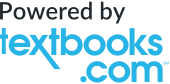
-
SHIP THIS ITEM— Not Eligible for Free Shipping
-
SHIP THIS ITEM
Temporarily Out of Stock Online
Please check back later for updated availability.
-
Overview
communicate with students
distribute course materials
promote collaborative learning
learn through experience
clarify course objectives
improve student writing
develop student research skills
use assessment and feedback
collect course materials
identify plagiarism
and more Teachers looking for tools to help them work better and more quickly will welcome this invaluable guide to the technology that will expedite their search.

Product Details
| ISBN-13: | 9780300103946 |
|---|---|
| Publisher: | Yale University Press |
| Publication date: | 05/11/2005 |
| Edition description: | Book & CD-ROM |
| Pages: | 256 |
| Product dimensions: | 7.00(w) x 10.00(h) x (d) |
About the Author
Read an Excerpt
Using Technology in Teaching
By William Clyde Andrew Delohery
Yale University Press
Copyright © 2005 Yale University
All right reserved.
ISBN: 978-0-300-10394-6
Chapter One
Communicating with Students
SCENARIO 1: Sending Information to Students Between Classes
You are watching television on a Friday night when a preview comes on for a program, airing on Sunday, that relates to topics you will discuss in class Monday morning. You would like your students to know about it so they may watch it.
SCENARIO 2: Making Last-Minute Changes and Canceling Class Meetings
It's 8 A.M. and you feel a stomach flu coming on (or your car won't start, or something else has come up). You feel certain you will not be able to make your 10 A.M. class and would like to let your students know-particularly those traveling to school just to take your class. You would also like to give them some projects to work on so that the day is not lost entirely.
SCENARIO 3: Leveraging the Value of Good Questions (and Answers)
A student comes to your office for clarification on an assignment, and you realize that the entire class would benefit from that discussion. You would like to make the student's questions and your answers available to everyone in the class.
SCENARIO 4: Students Contacting You Between Classes
You have a big exam coming up in your class. You expect several last-minute questions as your students prepare for the exam. Unfortunately, you must be at a conference the two days before the exam and will miss office hours both days.
SCENARIO 5: Students Submitting Work
One of your assignments is due at 5 P.M. Friday. You will not be in your office until Saturday morning, when you will pick up the assignments to grade over the weekend.
SCENARIO 1: Sending Information to Students Between Classes and SCENARIO 2: Making Last-Minute Changes and Canceling Class Meetings
Because the traditional and the technology solutions to these two scenarios are the same, we deal with them together.
TRADITIONAL SOLUTIONS
Attempting to get information to students between classes can be time-consuming and ineffective. One simple strategy is to post information in a main hallway, on a classroom door, or in a commons area. If students learn to check the board regularly, physical posting can be useful in getting the word out. There are limitations to this strategy:
students must travel to the posting place (which may be problematic if students live off campus or if the posting place is locked when you are trying to convey the information-like over a weekend); someone may remove the message if it is not enclosed behind glass; if it is a long message, students may be forced to spend a long time writing it down; it is difficult to know who saw the message.
A second strategy for getting information to students between classes is to send the message through campus mail. This should get the information to each student, but it requires that a lot of copies be made and that enough time be allowed for the campus mail system to work. A third strategy is the use of phone trees-the professor calls a few students who each call a few students who each call a few more students. This can be fast and effective, but it is not good for conveying long messages. Its effectiveness also relies on students' willingness to carry it out.
Because of their shortcomings, these strategies are seldom employed, and the timesaving and learning opportunities that might be afforded by timely delivery of between-class information are usually forgone.
TECHNOLOGY ALTERNATIVES
Technology, in the forms of Announcements and Email in Course Management Systems and stand-alone Email (outside of a course management system-your campus almost certainly has a campus Email system such as Outlook),offers a few ways of easily delivering information that is timely and widely accessible to students-and can even indicate which students have seen it. What follows describes the use of announcements and Email within a course management system. The use of a stand-alone Email system such as Outlook is described in Scenarios 1, 2, and 4 of Chapter 2.
All course management systems give the course instructor the ability to Post announcements that are available whenever students access the course Web site. The process for creating an announcement need involve nothing more than typing text (though pictures, Hyperlinks, and other features can be added as needed) into a Template, as in figure 1.1.
This five-minute process results in immediate posting of the announcement, usually to the entry point of the Course Web Pages, meaning that every student accessing the course pages after you have posted the announcement will see your message (figure 1.2).
Course management systems also automatically collect statistics regarding students' use of course Web pages. A report such as that in figure 1.3 would assure you that your two students would have seen any announcements posted before January 24, since both visited the course Web pages on that date. You can usually get this information by hour of the day if you need that much detail.
Course management systems also allow you to send Email to
everyone in your class, designated groups of students (when you have students working in teams), or select students,
as indicated in figure 1.4.
Clicking on the boxes to the left of Jane Student and John Student in the "To" column in figure 1.4, for instance, adds those students to the "To" box in your Email, as shown in figure 1.5. This feature allows you to easily add the students you want to reach to an Email generated in the course management system.
The advantage of using the course management system's Email as compared to announcements is that the message is sent to students' Email accounts, even off-campus accounts, as shown in figure 1.6. Since most students check their Email several times a day, this can be an effective way to get messages to your students quickly-even on weekends.
The downside of sending Email from the course management system (as compared to posting announcements) is that there is often no way to track who has read your Email-though that capability is present in some stand-alone Email systems (such as Outlook). In other words, the current Email feature is more likely to get the message to your students quickly, whereas the announcements feature allows you to assess which students saw your announcement. One solution is to do both-once the message is typed for an announcement it can easily be pasted into an Email.
POTENTIAL PITFALLS
The most important risk associated with these technology solutions is that students may not be sufficiently trained in their use. While many students may be sophisticated users of Email, Chat, and even Threaded Discussions, not all students are prepared to use these tools when they arrive on campus. Further, since the use of course management systems is not yet common in the K-12 environment, few college freshmen will have experience with them. As such, you must ensure that your students are comfortable with any tools you plan to use. Most university IT staffs offer training for students-many will even create sessions targeted to the needs of a specific class. One method of identifying whether students are ready to use a particular technology tool is to give small "test run" assignments as you get things going at the beginning of term. You might, for instance, ask them all to print out and bring to class the first announcement you post, just to make sure they can find it. Or you might send everyone an Email from the course management system and ask all to reply to you with their contact information or some other information it would be useful for you to have. Starting with something simple gives the students confidence in their ability to use the tools and helps you to identify any stragglers for further training.
Another potential pitfall results from the varying reliability of external Email services (this assumes campus Email is reliable, which is usually the case). Students may prefer to send or receive messages from an external Email service, such as AOL or Hotmail (as shown in figure 1.6), but not all of these external services are reliable, meaning that messages sent by you may not be received by them and vice versa. Further, university policy regarding privacy may prevent you from sending sensitive information (especially feedback and grades) to an off-campus Email account not Authenticated by the university. The easiest way around these problems is to require that all Email communication for the course go through university Email accounts.
SCENARIO 3: Leveraging theValue of Good Questions (and Answers)
TRADITIONAL SOLUTIONS
Office hours often produce questions, answers, and discussion from which the whole class might benefit. Increasingly, student questions may also come to you in the form of Email, as discussed in Scenario 4 in this chapter. In any case, you may often wish that you could somehow record a good set of questions and your answers to share with the whole class.
The most obvious way of trying to leverage the benefits of a good conversation is to replicate it, or at least report it in class-though you may not deem this good use of class time given other demands on it. To the extent the conversation included drawings and/or calculations on paper, copies might be made and handed out to the class. And, of course, such encounters can be used to clarify your notes for the next time you teach the material.
Still, much of the value of the learning experience may have resulted from the student's desire for knowledge at the moment he or she was working through a problem. It would be nice if the reporting of the conversation could be archived in a way that would allow other students to access it whenever they were working through the same problem, which, again, may not be during class.
And then there is the whole series of other conversations in which students are learning from other students as they ask and answer questions in and out of class. (More ideas on facilitating collaborative learning such as this are found in Chapter 3.) It seems likely that you would want to capture these student-to-student question-and-answer sessions in your archive so that all students might benefit from these as well. But doing this by traditional means is all but impossible, because you don't even know about most of these conversations, much less have a chance to record them.
TECHNOLOGY ALTERNATIVES
Technology provides a simple and effective way of recording, organizing, and accessing these conversations. Threaded discussions are available in all course management systems and allow you to create an organized "online space" in which you and your students can record and develop these learning discussions. Creating a threaded discussion, like that in figure 1.7, involves choosing a name (Frequently Asked Questions, or FAQs, is one obvious choice with which most students will be familiar) and describing what students should expect to find (and post, if they are expected to contribute). When creating the threaded discussion you may also allow students to post anonymously, to Attach Files to their postings, to edit or delete their postings, etc. If participation in this or any threaded discussion is to be graded (more on this in Chapter 8 on assessment), that fact should be included in the description as well as in the syllabus. Once created, the threaded discussion will be presented to students as in figure 1.8.
By clicking on the hyperlinked discussion title (Frequently Asked Questions in the example in figure 1.8), students are taken to the discussion itself, in which no messages have been posted yet (figure 1.9). Clicking on the Add New Thread button at top left takes you to a template used to post the initial message (figure 1.10). Here is where you type in the question asked of you during office hours and the answer you would like to share with the class. You will also be able to attach files with pictures, spreadsheets, articles, etc., in support of the message, assuming you allowed that option when setting up the discussion (more on that in Chapter 3 under Scenario 1).
Once submitted, the message is added to the discussion, as shown in figure 1.11. By clicking on the hyperlinked title of the message ("More on David Hume's work on trade ..."), students are taken to the message, to which they can reply by clicking on the Reply button (at lower right in figure 1.12) and typing their reply messages into a form like that in figure 1.13. Again, your students will be able to attach files in support of their messages as needed.
Once submitted, the reply will appear in the discussion under the message to which it refers (figure 1.14), extending this first "thread" of the threaded discussion, which can be several messages long (messages are sorted this way by default but can also be sorted by date and author).
At any point, anyone involved in the discussion can reply to any of the posted threads, or reply to any of the replies already posted. The threaded discussion used in this example also allows students to post questions directly as new threads, as shown in figure 1.15 (a student posted the message starting the new thread, "Help with Calculations in Lab 4?"),which may then be answered by other students (see Chapter 3 for more on facilitating collaboration) or the instructor.
POTENTIAL PITFALLS
Again, the most important concern with respect to successful use of threaded discussions relates to student preparation: all students must be able to access and post to the threaded discussion if it is to benefit everyone. A simple way to make sure that all students are ready to use this tool is to set up an "Introductions Discussion," as shown in figure 1.16, in which students are asked to introduce themselves to the class at the beginning of term. This can help build class community while it lets you identify any students in need of further training (those who don't post to the discussion).
Another potential concern is that you might be inundated with questions and that managing the threaded discussion might take large amounts of your time. It is true that using technology can foster increased student contact, and student expectations must be managed, as discussed under Potential Pitfalls in Scenario 4 below. In our experience, however, using threaded discussions to foster and share discussion of frequently asked questions actually provides more for students while requiring no more-and perhaps less-of you. First, to the extent that questions posted to the discussion are truly common questions, you are answering them each only once instead of several times, and your answers are available to students around the clock once you have posted them. Second, to the extent that some questions posted to the discussion are unusually insightful and would not commonly have been asked, all students benefit from the insight. Third, it is possible that student questions posted to the discussion may be answered by other students before you are even aware of them. It is not uncommon for student questions posted at midnight to be answered minutes later by other students.
SCENARIO 4: Students Contacting You Between Classes
TRADITIONAL SOLUTIONS
There are many reasons students might want to contact you between classes-to let you know they are unable to attend class, to seek clarification of concepts or assignments, and to seek advising/mentoring. Office hours are the primary mechanism for such contact in most institutions. But with growing pressures on time, faculty increasingly have trouble keeping their office hours, and students' schedules often do not allow them to stop by during specified hours. Ad hoc meetings are often called to accommodate conflicts, but these involve special scheduling-and frustration when one of the two parties misses the meeting. Phone calls, or sometimes "phone tag," fill some of this need for contact between classes. The phone is well suited to brief messages, clarifications, and personal interaction, but it is deficient with respect to discussion of topics that require writing or drawing. Notes passed under the door or through campus mail allow detail but not rapid iteration.
TECHNOLOGY ALTERNATIVES
Two of the methods (Email and threaded discussions) that technology gives us for accommodating this need for contact between classes have been discussed above. Increasingly, students choose to Email "office hours"-type questions to their instructors, meaning that the request for additional information on David Hume dealt with in Scenario 3 might well have come to the instructor in the form of Email (figure 1.17).
(Continues...)
Excerpted from Using Technology in Teaching by William Clyde Andrew Delohery Copyright © 2005 by Yale University. Excerpted by permission.
All rights reserved. No part of this excerpt may be reproduced or reprinted without permission in writing from the publisher.
Excerpts are provided by Dial-A-Book Inc. solely for the personal use of visitors to this web site.
Table of Contents
ContentsAcknowledgments....................ix
Introduction....................xi
Chapter One: Communicating with Students....................1
SCENARIO 1 Sending Information to Students Between Classes....................2
SCENARIO 2 Making Last-Minute Changes and Canceling Class Meetings....................2
SCENARIO 3 Leveraging the Value of Good Questions (and Answers)....................8
SCENARIO 4 Students Contacting You Between Classes....................13
SCENARIO 5 Students Submitting Work....................19
Chapter Two: Distributing Course Materials to Students....................25
SCENARIO 1 Handing Out Your Syllabus....................26
SCENARIO 2 Adding Readings at the Last Minute....................39
SCENARIO 3 Providing Access to Supplementary Material....................41
SCENARIO 4 Making Up Canceled Classes....................47
SCENARIO 5 Distributing Graphics, Videos, and Audio Materials....................50
Chapter Three: Promoting Collaborative Learning....................54
SCENARIO 1 Fostering and Extending In-Class Collaboration....................55
SCENARIO 2 Facilitating Work on Group Projects Outside of Class....................67
SCENARIO 3 Building Networks of Collaboration for Learning from Peers....................70
SCENARIO 4 Fostering Peer Feedback....................74
SCENARIO 5 Assessing and Managing Team Performance....................75
Chapter Four: Helping Students Learn Through Experience....................77
SCENARIO 1 Experiencing Visual Environments....................80
SCENARIO 2 Experiencing Strategy....................86
SCENARIO3 Experiencing Calculations....................93
SCENARIO 4 Experiencing Technology....................97
SCENARIO 5 Interacting with Experts and Practitioners....................98
Chapter Five: Clarifying Linkages Within Your Course....................102
SCENARIO 1 Linking the Mission Statement and Objectives....................103
SCENARIO 2 Linking Activities and Assessments to Objectives....................106
SCENARIO 3 Linking Activities to One Another....................118
SCENARIO 4 Linking Activities and Objectives to the Real World....................121
SCENARIO 5 Linking Activities and Objectives to Policies and Resources....................124
Chapter Six: Improving Student Writing....................129
SCENARIO 1 Increasing Writing Opportunities....................130
SCENARIO 2 Evaluating Writing Assignments....................144
SCENARIO 3 Collecting and Returning Writing Assignments....................151
SCENARIO 4 Identifying Plagiarism....................151
Chapter Seven: Developing Student Research Skills....................155
SCENARIO 1 "I Can't Find Any/Enough Information"....................156
SCENARIO 2 Poor Source Review....................160
SCENARIO 3 Encouraging Higher-Order Thinking....................166
SCENARIO 4 Reviewing Progress....................170
SCENARIO 5 Helping Students Avoid Plagiarism....................173
Chapter Eight: Using Assessment and Feedback to Improve Learning....................176
SCENARIO 1 Identifying Points of Student Confusion....................177
SCENARIO 2 Teaching Students to Self- and Peer-Assess....................180
SCENARIO 3 Improving Student Presentations....................185
SCENARIO 4 Assessing and Managing Team Performance....................188
SCENARIO 5 Collecting Student Feedback on Course Activities....................188
Chapter Nine: Gathering Course Learning Materials....................193
SCENARIO 1 Identifying and Organizing Supplemental Resources....................194
SCENARIO 2 Student Access to Specific Resources....................201
SCENARIO 3 Practice Tests and Quizzes....................204
SCENARIO 4 Supporting Learner-Centered Learning....................208
Appendix....................213
Glossary....................217
Notes....................225
Index....................227