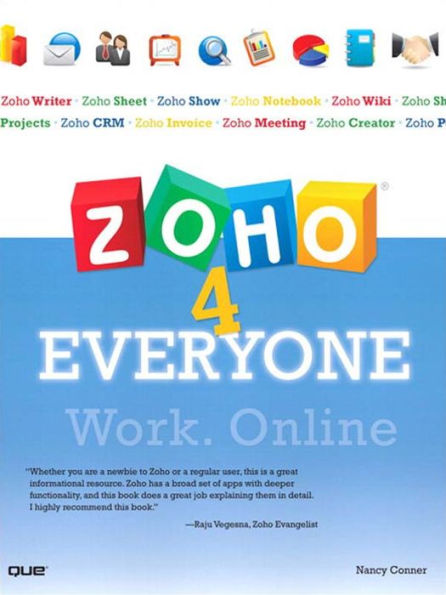eBook
Available on Compatible NOOK devices, the free NOOK App and in My Digital Library.
Related collections and offers
Overview
Forget the hassles and cost of old-fashioned office and business software: Now, you can do everything online with Zoho! Discover how to make the most of the amazing online applications that over a million people are already using! Here are complete step-by-step instructions and great insider tips for using Zoho’s 15 hottest applications to run your business--and your life! Nancy Conner covers everything from word processing and spreadsheets to Zoho’s slick new collaboration and customer relationship tools. You’ll get started fast...then learn how to build great documents and reports...share presentations worldwide...manage email and IMs from anywhere...run web conferences...plan your day...invoice your customers...and a whole lot more! This book can help you do practically anything you need to do--faster, smarter, and at lower cost!
You’ll Learn How To
- Get the power of today’s top productivity applications
- Track, organize, and report on all your data, from personal collections to customer relationships
- Simplify the way you manage your tasks, events, and appointments
- Store anything you create or find on the Web--and access it from anywhere
- Use Zoho’s powerful collaboration tools, including web conferencing and wiki-building
- Create invoices and estimates for your small business or freelance work
- Manage marketing, sales, and HR teams more efficiently than ever before

Product Details
| ISBN-13: | 9780768687811 |
|---|---|
| Publisher: | Pearson Education |
| Publication date: | 12/30/2008 |
| Sold by: | Barnes & Noble |
| Format: | eBook |
| Pages: | 432 |
| File size: | 17 MB |
| Note: | This product may take a few minutes to download. |
About the Author
Table of Contents
Introduction 1
I DOCUMENTS AND PRESENTATIONS
1 Have Your Say with Zoho Writer 7
A Quick Spin Around the Workspace 7
Getting Started with Zoho Writer 10
Creating a Document 10
Importing Documents 12
Saving a Document 14
Exporting a Document 15
Deleting a Document 17
Working with Templates 18
Selecting a Template from the Template Library 18
Creating Your Own Template 19
Using a Template 19
Working with Text 21
The Formatting Toolbar 21
Using Images in a Document 26
Inserting an Image 26
Editing an Image 27
Resizing an Image 27
Deleting an Image 27
Working with Tables 27
Creating a Table 27
Adding or Deleting Rows or Columns 28
Resizing a Table 29
Showing or Hiding Gridlines 30
Wrapping Text Around a Table 31
Adjusting Cell Padding 31
Deleting a Table 31
Creating a Table of Contents 31
Working Offline 32
Step 1: Install Google Gears 32
Step 2: Set Up Zoho Writer to Work with Google Gears 33
Step 3: Work Offline 34
Step 4: Synch Your Online and Offline Documents 34
Plugging into Microsoft Office 35
Organizing Your Documents 36
Tagging 36
Searching 38
Sharing and Collaborating on Documents 39
Personal Sharing 39
Sharing in Groups 41
Changing Sharing Privileges 45
Collaborating with Others 45
Publishing Documents 48
Putting a Document on the Web 48
Publishing a Document in a Blog 50
Viewing and Comparing Document Versions 51
Viewing a Document’s History 51
Comparing Versions 52
Who Said One Size Fits All? Customizing Writer 52
Changing Writer’s Appearance 52
Setting a Time Zone 53
Showing or Hiding Buttons 53
Choosing an Interface Language 53
Setting a Language for the Spellchecker 54
Customizing Other Settings 54
2 Zoho Notebook: Clip, Snip, and Organize 55
Creating a Notebook 55
Working with Pages 56
Adding Pages 56
Renaming Pages 58
Moving Pages Around 58
Exporting a Page or a Notebook 58
Deleting a Page 59
Deleting a Whole Notebook 59
Filling Up Your Notebook with Content 59
Adding Content 59
Editing Content 63
Working with Shapes 66
Inserting a Shape 68
Editing Shapes 68
Web Clipping (for Firefox Users) 71
Installing the Plugin 71
Snapping a Web Page 72
Snapping a Section of a Web Page 72
Working with Web Clippings in Your Notebook 73
Sharing Your Notebooks 73
Inviting Others to Share Your Notebook 74
Managing Sharers 75
Publishing on the Web 75
Publishing Your Notebook on the Web 75
Taking a Published Notebook off the Web 76
Embedding Your Notebook in an Existing Web Page 76
Collaborating with Others 77
Chatting with Collaborators 77
Talking with Collaborators via Skype 78
Comparing Versions 80
3 Presenting...Zoho Show 83
Creating a Presentation 83
Starting from Scratch 83
Importing an Existing Presentation 85
Presentation Views 87
Editing a Presentation 88
Adding Slides 89
Working with Text 90
Working with Shapes 92
Adding Images 94
Copying and Pasting an Object 96
Deleting an Object 96
Duplicating a Slide 97
Moving a Slide 97
Adding Notes 98
Changing Your Presentation’s Theme 98
Deleting a Slide 98
Saving a Presentation 99
Deleting a Presentation 100
Sharing a Presentation 100
Viewing a Presentation on the Web 101
Inviting Others to Your Online Presentation 101
Giving a Remote Presentation 102
Publishing a Presentation 104
Publishing a Presentation on the Web 104
Embedding a Presentation in an Existing Web Page 105
II SPREADSHEETS AND DATABASES
4 Track Data with Zoho Sheet 107
Getting Started 107
Creating a Spreadsheet 107
Importing Spreadsheets 108
Entering Data 109
Saving a Spreadsheet 110
Exporting a Spreadsheet 110
Deleting a Spreadsheet 111
Formatting Your Spreadsheet 111
Adding and Deleting Rows and Columns 112
Formatting Data 113
Working with Sheets 114
Working with Templates 115
Sorting and Displaying Data 116
Sorting Data 116
Displaying Data as a Chart 118
Editing a Chart 120
Moving or Resizing a Chart 120
Publishing a Chart on Your Website or Blog 122
Deleting a Chart 122
Using Formulas and Functions 122
Entering a Formula 123
Working with Functions 124
Working with Macros 126
Recording a Macro 126
Playing a Macro 128
Creating Pivot Tables and Charts 128
Creating a Pivot Table 128
Creating a Pivot Chart 129
Working with Pivot Tables and Charts 130
Working with External Data 131
Linking to External Data 131
Sharing a Spreadsheet 134
Collaborating with Others 134
Viewing a Spreadsheet’s Version History 137
5 Zoho Reports: Online Databases and Reports 139
Creating a Database 139
From Scratch 140
By Entering Data 141
From a Template 141
By Importing 142
Working with Data 146
Adding and Editing Data 146
Saving Data 146
Exporting Data 147
Working with Tables 150
Creating a New Table 150
Editing Tables 154
Creating a Relationship Between Tables 156
Sorting and Filtering Data 156
Viewing Your Data 158
Creating a Tabular View 158
Creating a Pivot View 160
Creating a Chart View 160
Creating a Summary View 161
Opening a Saved View 162
Editing a View 163
Changing a View’s Name 163
Sharing Your Data 163
Sharing a View 163
Sharing a Database 163
Sharing with a Group 164
Managing Sharing 165
Publishing a Table or View on the Web 166
Public Versus Private Databases 166
Publishing a Table or View 167
Embedding a Table or View in a Web Page or Blog 168
6 Do-It-Yourself Applications: Zoho Creator 169
Zoho Reports or Zoho Creator: Which One’s for You? 169
Creating an Application 170
By Adding a Form 171
By Importing Data 174
By Writing or Importing Deluge Script 175
By Choosing from the Marketplace 179
Putting Your Application to Work 179
Adding and Editing Fields 179
Using Scripts to Create Form Rules 180
Creating a New Form 183
Setting Email Notification for a Form 184
Creating a Relationship Between Two Forms 184
Viewing Data 186
Changing an Application’s Layout 190
Sharing Your Application 194
Going Public 194
Editing Permissions for Views 195
Removing a User from Sharing 195
Publishing an Application 196
III COMMUNICATION AND SCHEDULING TOOLS
7 Zoho Mail: Web Mail Redux 197
Touring Zoho Mail 197
Getting Started with Zoho Mail 199
Composing a New Message 199
Saving Your Draft 201
Getting and Reading Email 201
Replying to a Message 201
Working with Attachments 202
Adding an Attachment 202
Opening an Attached File 202
Working with Zoho Mail 203
Setting Options for Sending Email 203
Setting Options for Receiving Email 206
Setting Up Other Email Accounts with Zoho Mail 210
Reading Your Email When You’re Offline 211
Organizing Your Email 213
Organizing with Folders 213
Organizing with Labels 214
Searching Email 216
Chatting in Zoho Mail 216
Adding Someone to Your Contacts List 217
Launching a Chat 218
Setting Your Status 219
8 Instant Communication with Zoho Chat 221
The Zoho Chat Home Page 221
Changing the Home Page’s Look 222
Adding Contacts 223
Inviting Guest Users 224
Basic Chatting 225
Managing Multiple Chats 225
Sending a File Through Chat 227
Sending an Offline Message 228
Group Chats 228
Creating a Group 228
Managing Groups 229
Inviting Others to Join an Ongoing Chat 230
Saving Your Chats: Transcripts 232
Searching Transcripts 233
Continuing a Saved Chat 233
Deleting a Transcript 234
Embedding Zoho Chat in Your Website or Blog 234
9 Zoho Planner: Your Online To-Do List 237
Filling Your Page with Content 237
Creating a To-Do List 237
Adding Appointments and Notes 240
Attaching a File 242
Working with Pages 243
Creating a New Page 243
Working with To-Do Lists 244
Recurring Appointments 247
Tagging Pages 247
Editing To-Do Lists, Appointments, and Notes 248
Deleting an Element from a Page 248
Deleting All Elements from a Page 249
Deleting a Page 249
Sharing Planner Pages 249
Staying on Track 251
To-Dos Overview 251
Getting Reminders 252
IV MEETING AND COLLABORATION TOOLS
10 Zoho Meeting: Web Conferencing Made Simple 253
Introducing Zoho Meeting 253
The Meeting Home Page 254
Technical Requirements 254
Creating a Meeting 255
Viewing a Meeting’s Details 256
Inviting Participants 258
Preparing to Run Your First Meeting 258
Running a Meeting 259
Using the Presenter Toolbar 260
Communicating During a Meeting 261
Making a Participant the Presenter 262
Giving a Participant Remote Control of Your Desktop 263
Ending a Meeting 263
Joining a Meeting as a Participant 263
Using the Participant Toolbar 265
Using Zoho Meeting for Remote Troubleshooting 266
11 Build Collaborative Sites with Zoho Wiki 269
Setting Up Your First Wiki 269
Working with Pages 272
Creating a Page 272
Adding and Editing Text 272
Inserting Images and Tables 273
Embedding and Attaching Files 276
Working with Links 280
Rearranging Pages 283
Creating a Subpage 283
Deleting a Page 283
Customizing Your Wiki 284
Choosing a Theme 284
Adding a Title and a Logo 284
Adding a Footer 286
Positioning the Navigation Bar 286
Sharing Your Wiki 286
Setting Permissions 286
Creating a Group 288
Comparing Previous Versions 288
V APPS FOR BUSINESS
12 Manage Customers with Zoho Invoice and Zoho CRM 291
Getting Started with Zoho Invoice 291
Setting Up Zoho Invoice 292
Creating a Company Profile 292
Customizing Zoho Invoice with Your Logo 294
Choosing Your Currency and Time Zone 295
Entering Tax Information 295
Managing Customers 295
Adding Customers 295
Importing Customers 297
Importing Contacts 298
Editing Customers and Contacts 299
Deleting a Customer 299
Deleting a Contact 300
Creating Your Inventory 300
Choosing a Payment Gateway 300
Setting Up Email Messages 301
Creating and Sending Estimates and Invoices 303
Setting Up a Recurring Profile 304
Keeping Tabs on Your Customers 305
Processing Payments 306
Processing PayPal or Google Checkout Payments 306
Processing Other Payments 306
Setting Up Zoho CRM 307
Choosing a Plan 307
Signing Up 308
Customizing CRM 308
Working with Users and Profiles 312
Adding Users 312
Working with User Roles and Profiles 314
Deactivating Users 317
Managing Your Customer Relationships 318
Marketing 318
Sales 318
Inventory and Orders 319
Customer Support 320
Data Analysis 320
Working with Modules 320
Creating a New Record 321
Importing Data 322
Organizing Your Records 324
Working with Fields 326
Mass Updating Records 327
Printing Records 327
Deleting Records 327
Creating Reports and Dashboards 328
Creating and Customizing Reports 328
Creating and Customizing Dashboards 329
13 Keep the Team on Task with Zoho Projects 331
Getting Started with Zoho Projects 331
Signing In 332
Your Projects Home Page 333
Choosing Your Settings 334
Creating a New Project 336
The Projects Dashboard 336
Adding Users 337
Adding a Client User 338
Adding and Assigning Tasks 338
Creating Project Milestones 339
Creating a Task Lis 340
Moving an Existing Task to a Task List 341
Managing Users 341
Reassigning Roles 341
Emailing Users 341
Deleting Users 342
Scheduling a Meeting 342
Using the Calendar 343
Refining the Calendar View 344
Adding an Event from the Calendar 344
Tracking Time 345
Logging Time: The Basics 346
Logging Time Automatically 347
Editing or Deleting Logged Hours 347
Creating and Sending an Invoice 347
Working with Documents 348
Uploading a Document 348
Creating a New Document or Spreadsheet 349
Working with Documents 350
Organizing Your Documents 350
Adding Links to a Project 352
Editing or Deleting a Link 353
Using Forums 353
Posting to a Forum 353
Replying to a Post and Viewing Comments 355
Editing or Deleting a Post 355
Editing or Deleting a Comment 356
Generating Reports 356
When the Project Is Finished 357
Archiving a Project 357
Deleting a Project 358
14 Zoho People: Your Online HR Office 359
How Much Does It Cost? 359
Getting Started with Zoho People 360
Setting Up Zoho People 361
The Getting Started Tab 361
Creating Your Organization’s Profile 362
Adding Departments 363
Importing a List of Departments 363
Customizing Tabs 364
Rearranging Tabs 365
Setting Up Security 365
Adding Employees 368
The Zoho People Dashboard 369
Creating and Customizing Forms 371
Creating a Form from Scratch 371
Customizing a Form 371
Setting Up an Approval Process 375
Working with Checklists 376
Creating a New Checklist 377
Viewing Tasks 378
Managing Employees 379
Zoho Chat and Zoho People 379
The Self-Service Tab 380
Managing Recruitment 381
Creating and Posting Job Openings 381
Managing Resumes 383
Evaluating Candidates 385
Making an Offer and Adding a Candidate as an Employee 386
Index 389
Preface
Introduction
Zo-who? Getting to Know Zoho
Never heard of Zoho? You will. Zoho has been around only since 2005, but in that time it’s launched a complete suite of business- and productivity-related applications—from Writer, its word processor and first program, to CRM, a sophisticated tool for managing customer relationships.
Zoho’s name comes from a play on SOHO, which stands for small office home office, and the SOHO market was one of the company’s first targets. As word spread, and as Zoho released more applications, small-to-medium businesses showed interest. And large enterprises weren’t far behind. In summer of 2008, Zoho’s millionth customer signed up.
What’s the buzz about? In a nutshell: sharing, collaboration, and affordability. Because Zoho offers software as a service over the Internet, you can access your applications (and their documents, data, and records) from anywhere you can connect to the Internet and use a web browser to sign in. Storing documents and data online also makes it easy for you to share, publish, and collaborate with others. So, for example, when your team members are putting together a report or a PowerPoint-style presentation, they can work on it anytime, from anywhere—several people can work on the document at once, updating a single copy in real time.
As for affordability, all Zoho services are free, or have a free version you can try. Business applications have different pricing structures for different subscription levels, so you’re never paying for more than your business actually needs.
Note - A note about security: Zoho knows how important it is to keep your data safe and private. Zoho locates its servers in super-secure datacenters behind sophisticated, state-of-the-art firewalls. Servers are regularly checked to prevent vulnerabilities and are constantly scanned to protect from viruses and other suspicious traffic. In addition, your data is backed up daily on multiple servers at multiple locations. How does that compare to your desktop?
A Quick Overview of This Book
Zoho 4 Everyone is designed to be what its name implies: a book for anyone and everyone who’s interested in learning how to use Zoho’s online programs. Whether you’re looking for a free, easy-to-use online word processor to write your memoirs or a suite of productivity tools for your business, this book has something for you. Even if you’re new to web-based applications or you’re still learning your way around keyboard, Zoho 4 Everyone will get you up to speed in using Zoho’s most popular programs.
This book is organized into parts, and each part groups programs by what they do: create and organize documents and slideshow-style presentations, track data, communicate and keep track of your to-dos, meet and collaborate online, and streamline your business processes. This section describes how the book is put together.
Part I: Documents and Presentations
Part I is all about information: writing documents and reports, adding content to a virtual notebook, and communicating your ideas in a slideshow format. In Part I, you’ll find these chapters:
- Chapter 1: “Have Your Say with Zoho Writer”—Writer is Zoho’s word-processing program. Because your documents are stored online, you have access to those documents wherever you have a web browser and Internet access. But you can also work on your documents when you’re not connected to the Internet and then sync them with Writer when you’re back online. If you’ve never tried a web-based word processor, you’ll be surprised at the way Writer steps up to the job, letting you format documents, use templates, and insert images, links, and tables—pretty much everything you expect and need in a word-processing program.
- Chapter 2: “Zoho Notebook: Clip, Snip, and Organize”—Notebook is an online program that lets you gather and organize different kinds of content—text, images, audio, and video—and then easily share that content with others.
- Chapter 3: “Presenting...Zoho Show”—A presentation is a slideshow, similar to those made with Microsoft’s PowerPoint. Presentations are meant to be shared, and Show makes it easy for you to do just that. With Show, there’s no need for your audience to be in the same room, because you can run your presentation over the Web.
Part II: Spreadsheets and Databases
Everybody needs to keep track of something. Whether you’re keeping the family to a monthly budget, cataloging your stamp collection, or updating your business’s inventory, spreadsheets and databases have become indispensable tools for life in the twenty-first century. This part of the book has chapters that cover these data-management tools:
- Chapter 4: “Track Data with Zoho Sheet”—Zoho’s spreadsheet program lets you organize, analyze, and store your data in a single, secure, easy-to-access location. For power users, Sheet also offers advanced features such as recording macros and creating pivot tables.
- Chapter 5: “Zoho Reports: Online Databases and Reports”—Use this online database to enter data and use it to create reports in the form of charts, pivot tables, and summaries (and that’s just for starters) by simply dragging and dropping. Because the data is stored on the Web, your whole team can access that information from anywhere: on the road, at home, or at a far-flung branch office.
- Chapter 6: “Do-It-Yourself Applications: Zoho Creator”—Who said you need to know how to program to design a database? With Zoho Creator, if you know how to use a computer mouse, you can create a database of your very own. Design one or more forms, and then use those forms to capture data and view it in different ways.
Part III: Communication and Scheduling Tools
A big part of the attraction of web-based applications is the ease of communication and sharing that the Web allows. This part of the book focuses on applications that let you communicate with others and share your schedule:
- Chapter 7: “Zoho Mail: Web Mail Redux”—If you’ve tried just one web-based application, chances are you’ve tried a web-based email program, such as Hotmail or Gmail. After you give Zoho Mail a try, you’re likely to make it your email program of choice. Zoho Mail lets you organize your email messages in a way that makes sense to you: folders, labels, or both. It also integrates seamlessly with other Zoho applications.
- Chapter 8: “Instant Communication with Zoho Chat”—Chat is Zoho’s instant-messaging (IM) program, which you can use to send and receive messages with any of your contacts who are online: friends, family, coworkers, business contacts, and more. Unlike some other IM programs, there’s no software to download, so you can chat from any computer with a web browser and an Internet connection. Chat one on one or in groups, and save a transcript of the conversation to read later.
- Chapter 9: “Zoho Planner: Your Online To-Do List”—Keep yourself organized with this simple, streamlined program that lists your upcoming events, tasks, and appointments as to-dos and lets you share them with others. If you tend to be forgetful or are always running late, you’ll appreciate Planner’s automatic email reminders.
Part IV: Meeting and Collaboration Tools
The whole point of online applications is how easy they make it to collaborate. This part of the book covers Zoho’s state-of-the-art collaboration tools:
- Chapter 10: “Zoho Meeting: Web Conferencing Made Simple”—Online meetings are all the rage—not because they’re fashionable, but because they’re convenient. Zoho Meeting lets you schedule and run online meetings through your web browser. Participants can join immediately—there’s no special software for them to download and install. Zoho Meeting works with Skype, a service that lets you make free voice calls over the Internet, to add voice conversations to the meeting.
- Chapter 11: “Build Collaborative Sites with Zoho Wiki”—A wiki is a collaborative website; when you create a wiki, you can make it your own personal website, or you can invite people to work on it with you. So a class can work together to create a group website on, say, saving the whales; a family can share photos, memories, and news; and a business team can create a site dedicated to its current project. Zoho Wiki works with other Zoho services, such as Writer and Show, making it easy for you to fill up its pages.
Part V: Apps for Business
You can use any of Zoho’s applications for your business, but this part of the book focuses on those designed to meet specific business needs:
- Chapter 12: “Manage Customers with Zoho Invoice and Zoho CRM”—Whether you’re a self-employed consultant or work for a large company, business is all about keeping your customers happy—and getting paid. And that’s what these two programs are designed to help you do. Invoice is a good choice for small-to-medium businesses looking for a way to streamline and track their invoicing procedure. CRM is for companies looking for an all-in-one customer-relationship management solution—from launching a marketing campaign, to following up on leads, to closing the sale, to processing payments.
- Chapter 13: “Keep the Team on Task with Zoho Projects”—Managing a project is a complex set of overlapping objectives, tasks, and deadlines. Whatever the project, if you’re managing it, you have to assemble a team, assign roles and tasks, create a document library, set up meetings, and keep an eye on approaching deadlines. That’s a lot of juggling, and Zoho Projects helps you keep all the balls in the air by managing all these activities with a single application.
- Chapter 14: “Zoho People: Your Online HR Office”—Zoho People provides a common-sense workflow for managing your organization’s hiring process—from posting a new job opening, to identifying qualified candidates through making an offer and bringing the new employee on board. But that’s not all—People also has tools for managing current employees, including a self-service page where employees can update their information, request time off, sign up for training, and so on. People is customizable, so you can be sure it fits your organization’s needs.
Note - Zoho is responsive to user feedback and feature requests, which means Zoho frequently updates its applications. Because of these frequent updates, you may find that some of the pages and steps on the live applications differ from what you see in this book.
What Are You Waiting For? Signing Up and Signing In
When you sign up for a Zoho account, you get access to most of Zoho’s applications with just one user ID and password. It’s called single sign-on, and it saves you both time and the effort of remembering multiple passwords. (Some of the business apps, such as CRM, still require you to set up an account, although you can use the same username and password for that account as you use for all your other Zoho apps.)
To sign up for a Zoho account, a good place to start is Zoho’s home page: http://www.zoho.com. (You can also create an account from the home page of any individual Zoho service, such as wiki.zoho.com or writer.zoho.com or mail.zoho.com.) On the right side of the page, click the Sign Up link to open the page shown in Figure I.1. It takes just a little information to create your account:
- Username—The ID you want to use with your Zoho apps.
- Email address—Where Zoho can send the confirmation email.
- Password/Confirm Password—Type in a hard-to-guess password (it’s best to use a combination of letters and numbers) to gain access to your account.
- Image text—To prove you’re a person and not some kind of web bot, type the sequence of letters and numbers into the text box.
- Agreement—Click the links to read Zoho’s Terms of Service and Privacy Policy. If you agree, check this box.
- Newsletter—If you want Zoho’s newsletter delivered to your email inbox, check the box that subscribes you.
Look good? Then click Sign Up. Zoho emails you a confirmation notice; click the link in the email, and you’ve got a Zoho account of your very own.
Signing In to Zoho Through a Google or Yahoo! Account
If you have a Yahoo! or a Google account, you can use that account to sign in to Zoho. This is helpful if you want to take a look at a few Zoho services before you decide whether to sign up, but you also get full access to Zoho services when you sign in this way. So if someone shares a Zoho Writer document with you, for example, you don’t have to create a whole new Zoho account to access it—you can sign in through your existing Google or Yahoo! account.
When you sign in to Zoho through your Google or Yahoo! account, you give Zoho temporary, limited access to your account. Zoho doesn’t store your password or poke around in your personal documents.
To sign in using your Yahoo! or Google account, go to Zoho’s home page at http://www.zoho.com (or go to the home page of any Zoho service). In the Sign In box on the right side of the page, look for where it says Sign In Using Google or Yahoo. Click Google or Yahoo!, depending on which service you use.
If you’re not currently signed in to the service you clicked, a page opens asking for your user ID and password. Type these in and click the Sign In button. When you’re signed in, another page opens, asking for your permission to grant Zoho limited access to your account to log you in. Click I Agree (in Yahoo!) or Grant Access (in Google) to sign in to Zoho.
Getting Help with Zoho Applications
In the Zoho suite of services, different applications have different levels of help. Some have an FAQ (a list of frequently asked questions), others have a Help wiki, still others have a phone number you can call for live assistance, and some leave you more or less on your own (so it was smart of you to pick up this book).
If you can’t find a Help link in a Zoho program, or if the FAQ for that program doesn’t answer your question, the best place to try is one of the Zoho forums. Each Zoho app has forums for feedback, feature requests, bug reports, and announcements. Most apps have a Forums link at the top of their pages. If you don’t see a link, you can get directly to the Forum page for that app by pointing your web browser to forums.zoho.com. Zoho services are listed along the right side of the page; click the one you want, and then use the upper-right Quick Search box to look for keywords related to your issue.
To ask a question, choose a particular forum from the Forums Categories list on the right. On the page that opens, click New Topic to open a form where you can ask your question and add it to the ongoing discussion.
© Copyright Pearson Education. All rights reserved.